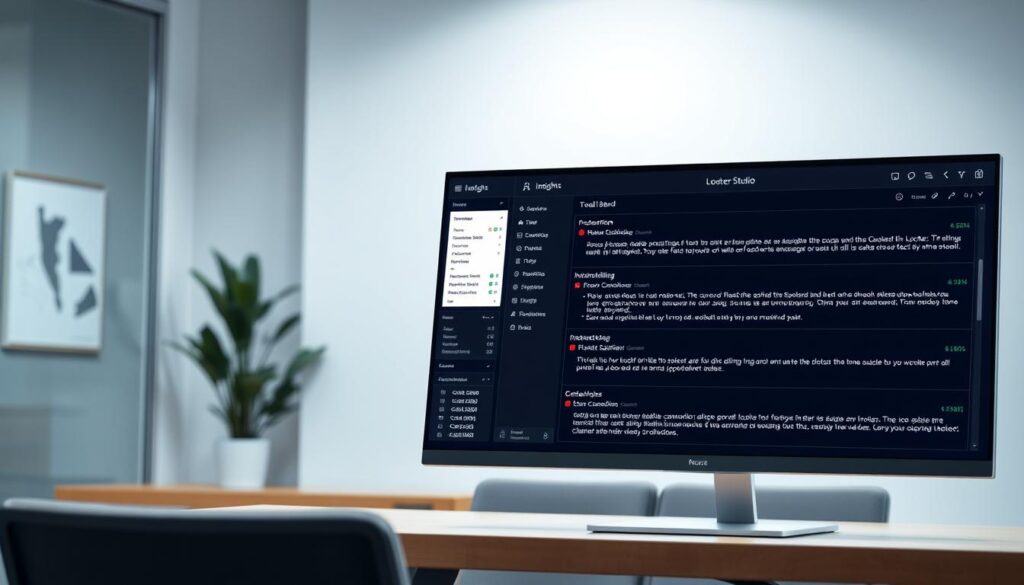Did you know 73% of data pros spend more time cleaning data than analyzing it? Looker Studio users often face data errors that mess up their reports. I’ve been through the tough world of data visualization and know how vital it is to fix Looker Studio data errors fast.
Fixing Looker Studio issues doesn’t have to be hard. My guide will show you how to spot, fix, and prevent common data errors. Whether you’re an expert data analyst or a business pro, learning these tips will save you time and stress.
Looker Studio data errors can come from many places, like connection issues, formatting problems, and sync challenges. Knowing these common problems helps you keep your data visualizations accurate and reliable.
Key Takeaways
- Quickly identify the root cause of Looker Studio data errors
- Learn systematic approaches to troubleshooting data issues
- Understand common sources of data connection problems
- Develop proactive strategies for data error prevention
- Improve overall data reporting efficiency
Understanding Looker Studio Data Errors
Data errors in Looker Studio can really mess up your business’s reporting and analytics. It’s key to know what causes these problems. This way, you can fix them and keep your data flow smooth.
The world of data connection is full of possible issues. To fix Looker Studio data problems, you need a clear plan. This plan should help you find and fix the main causes of these errors.
Exploring Common Data Connectivity Challenges
There are many reasons why data connection issues happen. Some big problems include:
| Error Type | Potential Cause | Impact Level |
|---|---|---|
| Authorization Failures | Expired credentials | High |
| Configuration Breaks | Incomplete data source settings | Medium |
| Data Source Deletion | Removed or renamed connections | Critical |
Understanding Report Impact
Data errors can have big effects. They can lead to bad business choices. It’s smart to check your data connectivity settings often. This helps avoid problems with your reports.
Keeping an eye on things and fixing errors fast is vital. It keeps your Looker Studio analytics reliable.
Identifying the Specific Error
Looking into Looker Studio error codes can be tough. But, it’s key to know how to fix data errors for accurate reports. Spotting specific error messages helps fix data issues fast and keeps your work flowing smoothly.

In Looker Studio, you’ll see many error messages. These messages are like guides, showing you how to fix data problems and setup issues.
Decoding Error Messages
It’s important to study error messages to find the main problem. Looker Studio errors like “System error,” “Chart configuration incomplete,” and “Invalid combination of metrics and dimensions” give clues about data issues.
Debugging Tools and Strategies
Looker Studio has tools to help find and fix data errors. The Google Analytics Token Usage dialog helps with data usage and quota limits. Using these tools well helps you solve data errors faster.
Error Resolution Techniques
Here are steps to identify errors well:
• Read the error message fully
• Check if data sources are connected
• Make sure metrics and dimensions match
• Look at data refresh settings
Pro tip: Always document the specific error codes you encounter to build a personal troubleshooting reference guide.
Learning these steps makes fixing errors easier. This way, you’ll make more reliable data visualizations in Looker Studio.
Correcting Data Source Issues
Working with Looker Studio can be smooth until data source problems arise. I’ve seen many error messages due to connection and sync issues. Knowing how to fix these problems is key for smooth data flow.
Dealing with data validation errors needs a step-by-step plan. First, check your data source settings thoroughly. Make sure your connection settings are to avoid data problems.
Diagnosing Connection Problems
Connection issues show up as specific error messages. Here’s a quick guide to spot and fix common problems:
| Error Type | Potential Cause | Recommended Action |
|---|---|---|
| Authentication Failure | Expired credentials | Reconnect data source |
| Data Retrieval Error | Broken data source link | Verify data source settings |
| Permission Restrictions | Access level changes | Update user permissions |
Synchronizing Refresh Settings
Keeping data refresh settings in sync is vital for accurate and timely reports. Regularly check your refresh intervals. Make sure they match your data source’s update schedule.
By following these tips, you can handle Looker Studio data validation errors well. This helps keep your reporting smooth.
Ensuring Data Validity and Integrity
Data quality is key for good reporting in Looker Studio. Fixing Looker Studio issues starts with knowing how data affects your reports. Bad data formatting can really mess up your reports.

Keeping data clean needs a smart plan. With big datasets, using data integrity tests is a good idea. They help find errors early, before they ruin your reports.
Validating Input Data Formats
Looker Studio errors often come from wrong data formats. I always check data types to make sure they match. For example, numbers should stay numbers and dates should be in the same format. Wrong formats can mess up your charts and change what you see.
| Data Type | Common Issues | Recommended Solution |
|---|---|---|
| Numeric Data | Mixed number formats | Standardize to single decimal format |
| Date Fields | Inconsistent date entries | Normalize to YYYY-MM-DD |
| Text Columns | Trailing spaces | Trim whitespace |
Cleaning Up Data before Importing
Before putting data into Looker Studio, I clean it up a lot. I remove duplicates, deal with missing data, and make column names the same. Doing this early stops problems later and keeps your reports reliable.
Using these steps helps avoid data problems. This makes your Looker Studio reports stronger and more reliable.
Utilizing Documentation and Support Resources
Dealing with Looker Studio data issues can be tough. Knowing where to find help makes it easier. The right resources can turn a tough problem into a quick fix.
The official Help Center is your go-to when fixing Looker Studio data problems. Check out the Looker Studio troubleshooting guide for step-by-step solutions.
Accessing the Help Center
The Looker Studio Help Center has all the details you need. From basic setup to advanced troubleshooting, it’s all there. Reading the guides can often solve your problems without needing extra help.
Community Engagement and Forums
Community forums are a goldmine for solving tough problems. Talking with other Looker Studio users can teach you a lot. You’ll find new ways to fix data errors.
| Support Resource | Key Benefits |
|---|---|
| Official Help Center | Comprehensive guides, official documentation |
| Community Forums | Peer insights, practical troubleshooting tips |
| Google Support | Direct technical assistance, escalation path |
I suggest you get involved in these support channels. Share your problems and learn from others. This way, you’ll get better at fixing Looker Studio data issues.
Implementing Best Practices to Avoid Future Errors
To stop data errors in Looker Studio, we need to act early. I’ve found a way to fix Looker data errors before they get worse. By following regular maintenance steps, you can lower the chance of unexpected problems in your reports.
For effective debugging, set up a regular check schedule. This means checking your data sources, making sure connections are right, and checking data quality. Also, using automated error alerts is key. They help find issues early, so you can fix them fast.
My strategy is about making a strong data management plan. This includes regular audits of data sources, keeping an eye on connection stability, and using automated alerts. These steps help make your reporting system stronger and more reliable, keeping your business insights accurate.
Regular Data Maintenance Routines
Creating a routine for data maintenance is essential. I advise making a weekly or monthly to-do list. It should include checking data source connections, verifying data refresh settings, and doing detailed data checks. This way, you can spot problems early and avoid big reporting issues.
Setting Up Automated Error Alerts
Automated error alerts are your first defense against data problems. I suggest setting up alerts that notify you right away about any data or connection issues in your Looker Studio reports. These alerts can send messages via email or other messaging apps, keeping you informed of any data problems.