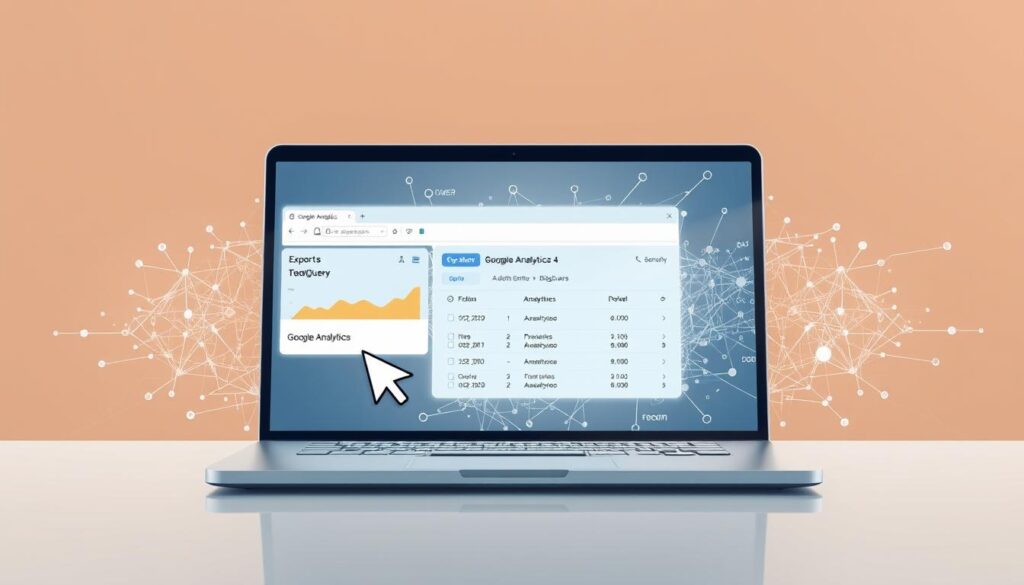Did you know that standard GA4 properties can only export 1 million events daily to BigQuery? This fact shows the big challenges businesses face when trying to manage their data. GA4 limits data storage to 14 months, making it key to know how to handle this when exporting to BigQuery.
Exporting data well helps businesses keep a long view of their data. BigQuery helps them stay compliant and keep their data reliable for making decisions. This article will cover the basics of GA4 data retention, BigQuery, and how to export data effectively.
Key Takeaways
- Understanding GA4 data retention policies is essential for long-term strategic planning.
- BigQuery offers an efficient solution for retaining historical data beyond GA4’s limits.
- Export limits can impact data continuity and reporting accuracy in analytics.
- Data exported to BigQuery can incur costs, so effective management is crucial.
- Monitoring and auditing data export is necessary to ensure compliance and integrity.
Understanding GA4 Data Retention Policies
GA4 data retention policies control how long data is kept. These settings are key for businesses to analyze data and gain insights. Knowing these policies is vital in today’s data-driven world.
What Are GA4 Data Retention Policies?
GA4 data retention policies guide how long data is stored. By default, user data is kept for 2 months. But, businesses can keep it for up to 14 months. Event data can be stored for even longer, up to 50 months with GA4 360.
When data reaches these limits, GA4 removes it from reports.
Importance of Data Retention in Analytics
Data retention is crucial in analytics. It helps businesses understand user behavior over time. This knowledge is key for making informed decisions.
Following these policies also helps meet regulations like GDPR. GDPR requires data to be stored only as long as needed.
How Retention Affects Your Data Strategy
Retention settings shape a company’s data strategy. For deeper insights, using BigQuery can store data forever. This lets companies analyze data extensively without GA4 limits.
By regularly storing key metrics, businesses can manage their data well. This approach keeps them compliant with important regulations.
Overview of BigQuery
BigQuery is a powerful tool for managing big data in the cloud. It’s part of Google Cloud and lets users run complex queries fast. This is key for businesses wanting to understand their data quickly.
What is BigQuery?
BigQuery is a cloud-based data warehouse for big datasets. It uses a distributed architecture for scalability. This means it can grow with your data needs. It’s great for advanced analytics and BI reporting, giving real-time insights.
Benefits of Using BigQuery for Data Analysis
The benefits of using BigQuery for data analysis are many. It’s great for real-time analysis and handling huge amounts of data. Analysts can make quick decisions. It supports complex SQL queries, making it easy to find insights.
BigQuery also works well with GA4. This lets you store unlimited historical data. This is important for long-term analysis.
How BigQuery Integrates with GA4
The GA4 data export to BigQuery tutorial shows how easy it is to connect these platforms. GA4 can send up to 1 million events per day to BigQuery. This can happen daily or in real-time, giving instant insights into user behavior.
BigQuery’s features help keep analytics consistent. This is important because GA4 only keeps data for 14 months. This way, businesses don’t lose valuable data.
| Feature | BigQuery | GA4 |
|---|---|---|
| Data Storage | Indefinite retention | Maximum of 14 months |
| Daily Data Export Limit | Handles terabytes/petabytes | Up to 1 million events |
| Data Analysis Type | Real-time and historical | Event-based analytics |
| Cost Structure | $0.01 to $0.02 per GB (after free tier) | Free for first 10 GB storage |
| Export Formats | CSV, JSON, Avro, Parquet | N/A |
The Connection Between GA4 and BigQuery
It’s key to know how GA4 data export and BigQuery work together for better data analysis. You can send data from GA4 to BigQuery in two ways: daily or real-time. This setup helps track user actions and events over time. Daily exports give detailed views of user behavior, while real-time exports let you analyze data as it happens.
How Data is Exported to BigQuery
To send data to BigQuery from GA4, you create a dataset named ‘analytics_’. Daily exports make tables like ‘events_YYYYMMDD’ for data from the last 24 hours. Real-time exports create ‘events_intraday_YYYYMMDD’ tables, giving quick access to data.
Differences in Data Structure
Knowing the data structure differences between GA4 and BigQuery is important. GA4 keeps user data for 2 months, but you can extend it to 14 months. Once data is in BigQuery, you can analyze it for longer without GA4’s limits. Daily exports have a 1 million event limit, but real-time exports don’t, which is great for fast data environments.
Understanding Data Flow and Updates
Keeping an eye on data flow between GA4 and BigQuery is crucial. Data starts flowing from the day you set up the export. This means you can’t get historical data from GA4. But, BigQuery can handle growing data well, so you can still get insights as data grows.

Setting Up Data Export from GA4 to BigQuery
Exporting data from GA4 to BigQuery has many benefits for analysis. It improves data quality and makes it more accessible. This is key for businesses wanting to dive deep into their data.
Step-by-Step Process to Export Data
Begin by linking GA4 to BigQuery through the GA4 Admin interface. Choose the right export type, like daily or streaming, based on your needs. Daily exports give you a full dataset every 24 hours. Streaming exports let you get data in real-time, within minutes.
Common Settings to Consider
When setting up exports, think about what data you want to include or leave out. For example, you might want to export user properties for better segmentation. Make sure you know how long you can keep data in BigQuery. Also, check your budget in Google Cloud Platform to avoid extra costs.
Best Practices for Configuration
To export data efficiently, regularly check and tweak your settings. This helps avoid too much data and ensures you only get what you need. Using tools like Hevo Data can make connecting and replicating data easier. For more help, see this setup guide.
Managing Data Retention Settings in GA4
It’s key to know how to manage GA4 data retention settings. This ensures your analytics data stays available while following rules. By tweaking event and user data retention, I can make it work for my business.
This flexibility helps me protect important historical data. It’s a smart way to manage data.
Navigating GA4 Admin Settings
Managing GA4 data retention starts in the Admin panel. There, I find the ‘Data Settings’ section. It lets me set how long different data types stay.
The default retention time ranges from 2 to 50 months. Some data, like demographics, only lasts two months.
Recommended Retention Duration Options
I suggest setting retention to a max of 14 months. This balance keeps data accessible and manageable. It’s also smart to reset user data with new activity.
This keeps data fresh and relevant. Remember, data older than the retention period gets deleted monthly. This shows how important it is to keep users active.
How to Apply Changes
To make changes stick, I save and confirm all settings. Adjustments to GA4 data retention take 24 hours to take effect. It’s important to check these settings often to keep up with my data strategy.
Using Google’s support documentation helps a lot. It offers best practices and more insights.
Understanding Data Loss Risks
Knowing about data loss risks is key to keeping historical insights safe. Data in Google Analytics 4 (GA4) can expire, leading to permanent loss. Once data hits its retention limit, it’s gone forever. This can make it hard to analyze performance and understand customer behavior.
What Happens When Data Expires?
Data expiration has big effects. In GA4, data is only kept for two months by default. If you don’t change this, you’ll lose important data. This can make it seem like new users are coming back as new ones, not returning visitors.
This issue affects both looking back at history and making decisions based on past trends.
Strategies to Mitigate Data Loss
It’s important to have plans to avoid losing data. Exporting data to BigQuery helps keep it safe for longer. BigQuery starts at $2 a day for data from 100,000 users. This way, you can keep your data without breaking the bank.
Exporting data at the right time is key. This ensures you get all the important data without wasting money. Also, using smart querying can save money and avoid processing too much data.
Impact on Reporting and Analytics
Data loss affects how you report and analyze. Without full data, your analysis is incomplete. Regular checks on your data can help keep it organized and save money.
Using smart data storage and querying can also improve your reports. This makes your analysis more effective and accurate.

Best Practices for Retaining Data in BigQuery
Handling BigQuery data well is key for keeping important info. By following the best practices, I can make sure data stays useful and easy to manage. There are many ways to keep data safe, like using partitioned tables and archiving old data.
Setting Up Long-Term Storage
BigQuery’s long-term storage is great for keeping historical data safe. Since BigQuery keeps data forever once it’s activated, I can always go back to it. Knowing GA4 data only lasts two months and event data for 14 months makes me use this feature more.
Leveraging Partitioned Tables
Partitioning tables in BigQuery is a top tip for keeping data. By splitting data by event_date, I make queries faster and save money. This method helps handle big data better and lets me find insights quickly without spending too much.
Archiving Old Data Effectively
Archiving old data right is key to keeping things tidy and safe. I set up ways to make sure archived data is still usable, even after 14 months. Regular checks on data exports help make sure it meets our needs and rules. Staying up-to-date with data trends helps me keep my archiving plans current. For more on managing GA4 data, I look at detailed guides.
Monitoring and Auditing Data Retention
Monitoring and auditing data retention helps follow data policies and use data efficiently. Google Cloud tools let us track data exports and costs in real-time. Regular checks help stick to data retention rules and make timely changes.
Automated reporting for data review is key. It gives us important insights into how data is used and exported.
Tools for Monitoring Data Export
Google Cloud Monitoring helps teams watch their GA4 data export activities. It shows how many events are uploaded versus the daily limit. BigQuery’s Table Explorer lets us see table structures without costs.
This helps us manage data better and keep it under control.
Regular Audits to Ensure Compliance
Regular audits on data exports are vital for following policies and laws. These audits check data integrity and retention in GA4. They also spot any data export issues.
This helps avoid data loss and keeps standards high.
Automated Reporting for Data Review
Automated reporting makes analyzing exported data easier. It gives us insights into trends and decision-making factors. Good reporting tools alert us to data export spikes or issues.
| Feature | Description |
|---|---|
| Daily Limit | 1 million events can be exported from GA4 to BigQuery. |
| Event Tables | Includes events_YYYYMMDD and events_intraday_YYYYMMDD for structured data. |
| User Information | Tables like users_YYYYMMDD and pseudonymous_users_YYYYMMDD capture essential user data. |
| Privacy Info | Tracks user consent and privacy settings related to data usage. |
| Data Format | Fields include event_name, event_timestamp, and user_pseudo_id, organized for detailed analysis. |
Future-Proofing Your Data Strategy
To keep my data strategy up-to-date, I stay informed about GA4 changes. The updates from Google, including UI and API changes, are now until July 1, 2024. This means I need to adapt quickly to these changes.
Staying informed helps me keep my data collection and retention in line with the latest. This ensures my strategy stays relevant and effective over time.
Creating a proactive data strategy means being ready for challenges and spotting new trends. GA4’s event-driven tracking offers a deeper look at customer interactions. This is different from the old session-based methods.
Using tools like BigQuery and Looker Studio helps me make reports easier. It also prepares me for future trends, like AI insights and better customer interactions.
By looking ahead to data trends, I can use data better and stay ahead in a data-driven world. It’s not just about using new tools. It’s also about being ready for changes in how we analyze data. This helps me make better decisions for my business.