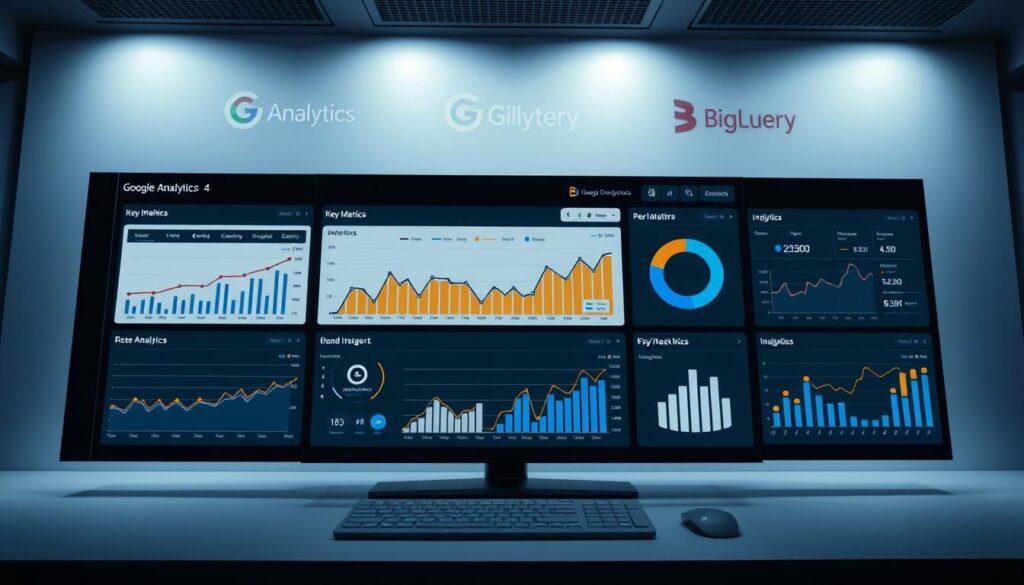Did you know Google Analytics 4 properties can export up to 1 million events daily? This shows the power of data insights with BigQuery. By learning how to create custom GA4 reports with BigQuery, you unlock a wealth of analytical potential. This goes beyond basic reporting.
In this article, I’ll show you how to use BigQuery with Google Analytics 4. We’ll make reports that fit your business needs. We’ll also learn how to get actionable insights from your data. This will help you improve your analytical skills.
Key Takeaways
- Understand the benefits of integrating Google Analytics 4 with BigQuery.
- Learn the step-by-step process to link GA4 to BigQuery.
- Explore how to manage and analyze data exported from GA4 effectively.
- Utilize BigQuery’s advanced features to create insightful custom reports.
- Implement best practices for maintaining accuracy and consistency in reporting.
Understanding GA4 and BigQuery Integration
The mix of Google Analytics 4 with BigQuery changes how businesses handle and study their data. Together, they offer advanced analytics and data handling. This lets companies get deep insights from how users interact and behave.
What is Google Analytics 4?
Google Analytics 4 (GA4) is the newest version of Google’s analytics tool. It focuses on users, unlike its predecessor. GA4 lets businesses track events across different platforms. It also gives real-time data, helping businesses quickly respond to user behavior changes.
What is BigQuery?
BigQuery is Google Cloud’s data warehouse for fast SQL queries on big data. It makes analyzing complex data easy and quick. Plus, it scales well, handling lots of data without slowing down.
Benefits of Integrating GA4 with BigQuery
GA4 with BigQuery brings many benefits. One key advantage is exporting raw event data for detailed analysis. This lets my organization do complex queries without limits. It also supports daily data exports and a streaming option for better data access.
Another big plus is combining GA4 data with other sources. This gives deeper insights and helps make better strategic decisions. The setup is cost-effective, with no export fees but charges for storage and queries over the free tier.
BigQuery’s sandbox lets me try these features without upfront costs. It’s great for small businesses or those new to data analysis.
| Feature | Google Analytics 4 | BigQuery |
|---|---|---|
| Data Export Availability | All property owners can export data | Requires linking with GA4 |
| Costs | Free export; charges apply for overages | Pay-as-you-go model for querying and storage |
| Data Processing | Event-level tracking for user behavior | SQL querying capabilities for large datasets |
| Integration Flexibility | Direct integration with Looker Studio | Combine data with external sources |
Setting Up Google BigQuery
To start making custom reports with Google Analytics 4 (GA4), I set up BigQuery. First, I created a Google Cloud account. This is key to using BigQuery and other cloud services.
Next, I enabled the BigQuery API. This lets me work with big datasets and get deep insights. I also set up billing to use BigQuery’s pay-as-you-go model.
Creating a Google Cloud Account
I started by signing up on the Google Cloud Platform (GCP). I used my Google account or made a new one. I filled out some basic info and agreed to the terms.
With my account ready, I got access to many Google services. BigQuery is a big part of this.
Enabling BigQuery API
Then, I turned on the BigQuery API. I went to the GCP console and found the API & Services section. This lets me easily use GA4 data in BigQuery.
Setting Up Billing for BigQuery
Setting up billing is crucial for BigQuery’s service. I picked a billing account for my project. The first 10 GB of storage is free.
This offer lets me try BigQuery without paying at first. If I use more, I’ll pay a small monthly fee. This plan helps me manage my GA4 data exports smoothly.
Linking GA4 to BigQuery
To use advanced analytics tools, I had to link my Google Analytics 4 (GA4) to BigQuery. This link lets me analyze big data and get insights for my business. First, I went to the GA4 admin settings to start the link.
Accessing GA4 Admin Settings
I went to the GA4 admin settings first. In the admin area, the Product Links section showed me how to link GA4 to BigQuery. Here, I chose my BigQuery project and made sure I had the right permissions, like Editor access.
Steps to Link BigQuery Project
I picked the right BigQuery project and followed the instructions carefully. This link lets me see raw data, which helps in making better reports. After setting everything up, I started the link process, ready for better data analysis.
Verifying the Link
After linking, I checked if it worked right. I looked at the data flow from GA4 to BigQuery. It usually takes 24 hours for the data to show up. When I saw the data, I knew the link was good, ready for BigQuery’s powerful analytics. For more help, I looked at this guide.
Importing GA4 Data into BigQuery
Linking Google Analytics 4 (GA4) with BigQuery boosts data management and analysis. It’s key to grasp the details of data export for the best results. This part explores how to import GA4 data, the export frequency, and schema management.
Understanding Data Export Frequency
Users can pick their export frequency when importing GA4 data. You can export data daily or in real-time with streaming. Daily exports give a full data set every 24 hours, great for regular reports.
Streaming, on the other hand, updates data almost instantly. This is perfect for those needing quick insights. Both methods help in analyzing and integrating data efficiently. Businesses can choose what fits their needs best.
Viewing Exported Data in BigQuery
After setting up data export, I check the datasets in BigQuery for the GA4 data. This raw data has detailed event-level info, offering deeper analysis than GA4’s aggregated data. Accessing unfiltered data improves report accuracy and business insights.
The integration also supports historical analysis, keeping data longer than GA4’s default periods.
Managing Data Schema
Managing the data schema of GA4 data in BigQuery is crucial. Knowing the data structure is essential for accurate queries and reports. Each row in the GA4 dataset is an event, unlike Universal Analytics’ session-based model.
I use BigQuery’s unnest function for fields like event parameters and user properties. This makes analyzing interactions and engagement metrics easier. For a smooth data transfer to BigQuery, tools like Hevo Data provide a no-code solution.

Navigating BigQuery’s Interface
The BigQuery interface makes managing and analyzing data easy. Its layout is simple, with clear sections for each task. You can pick projects and datasets on the left, write SQL commands in the middle, and see results on the right.
This setup helps beginners learn data analysis quickly. It’s designed to be straightforward.
Overview of BigQuery Console
The BigQuery interface is clean and easy to use. The left side has a navigation pane for finding projects, datasets, and tables. This makes it simple to find the data you need.
The top of the console has options to run queries and manage resources. It doesn’t overwhelm you with too much information.
Query Editor Features
The query editor in BigQuery is key for complex queries. You can write SQL to analyze data. It has features like syntax highlighting and smart suggestions to help you.
You can also save queries for later use. This makes getting and analyzing data easier.
Understanding Tables and Datasets
Knowing about tables and datasets in BigQuery is crucial. Each Google Analytics 4 property has a dataset named “analytics_”. Daily exports create tables like events_YYYYMMDD.
Understanding how these tables work is important. It helps you analyze user interactions and make better business decisions.
Creating Custom Queries in BigQuery
Learning to create custom queries in BigQuery boosts your reporting skills for GA4 data. First, I built a strong base in basic SQL skills. This is key for working with SQL for GA4 data. With specific queries, I get insights that meet my reporting needs.
Basic SQL Skills for BigQuery
Knowing SQL basics is crucial for BigQuery. It helps me write queries that show the business metrics I want to analyze. I’ve learned about query syntax, functions, and data types. This lets me pull the right data from GA4.
These skills help me explore different dimensions and metrics. This ensures my decisions are based on data.
Writing Queries for GA4 Data
When writing queries for GA4 data, I focus on important metrics. For example, I look at user acquisition, event tracking, and engagement rates. Here are some key queries I use:
| Metric | SQL Query | Description |
|---|---|---|
| Total Users | SELECT COUNT(DISTINCT user_id) FROM `my_table` WHERE date BETWEEN ‘2023-01-01’ AND ‘2023-01-31’ | Counts the number of distinct users in the specified date range. |
| New Users | SELECT COUNT(*) FROM `my_table` WHERE event_name IN (‘first_visit’, ‘first_open’) | Identifies new users based on specific events. |
| Average Transactions | SELECT COUNT(transaction_id) / COUNT(DISTINCT user_pseudo_id) FROM `my_table` | Calculates average transactions per purchaser. |
| Session Starts | SELECT COUNT(*) FROM `my_table` WHERE event_name = ‘session_start’ | Tracks the total number of session start events. |
Common Queries for Reporting
Using these common queries for reporting has given me valuable insights. I can get counts of events like page views and purchases over time. This shows user engagement trends.
Running queries to evaluate user interactions gives a deeper look at customer behavior. For example, I can see total event values for purchases or the average number of pageviews by purchaser type.
Building Custom Reports in BigQuery
Creating custom reports in BigQuery needs a smart plan. I pick the most important data points that match my goals. This way, I get the most useful info for my reports.
Selecting the Right Dimensions and Metrics
I make sure to choose the right dimensions and metrics carefully. For example, knowing who my users are and how they interact helps a lot. This helps me get better insights from my data.
Designing Visual Reports with Data Studio
I use Google Data Studio to make my reports look good. It lets me create reports that are easy to understand and fun to explore. Good design is key to sharing my findings well.
Exporting Data for External Use
After making my reports, I need to share the data. I export it in different formats so it’s easy to use elsewhere. This makes my reports useful for presentations or more detailed analysis.
Analyzing User Behavior with Custom Reports
Understanding how users interact with my digital platforms is key. Custom reports help me see how users behave. This knowledge guides my efforts to boost engagement and meet goals.
Tracking User Interactions
Tracking page views, clicks, and other metrics gives me insights. It shows how users move through my site or app. This info helps me improve their experience.
For example, tracking engaged sessions shows how active users are. This tells me to make my content and layout better.
Identifying Key User Personas
Knowing my users helps me create experiences they’ll love. By analyzing their behavior, I can see what they like. This lets me make content that speaks to them.
Understanding these personas helps me tailor my marketing. It leads to more engagement and happiness from my users.
Evaluating Conversion Rates
Checking conversion rates shows if my strategies work. By looking at user behavior, I see what leads to success. This helps me make my approach better.
Metrics like average engagement time and conversion rates are key. They help me understand what works. This way, I can keep improving and reach my goals.

Utilizing BigQuery Data with Third-Party Tools
BigQuery makes it easy to connect with many third-party tools. This boosts analytics and reporting. With these tools, I can dive deeper into user behavior and business performance.
Popular Integrations with BigQuery
Many tools, like Google Looker Studio and Tableau, work great with BigQuery. They turn data into easy-to-understand reports and dashboards. This makes it simple to share findings with others.
Using Data for Advanced Analytics
Integrating BigQuery with third-party tools opens up advanced analytics. I can do predictive modeling and customer segmentation. This helps make better decisions.
Automation with Google Data Studio
Google Data Studio automates my reporting. It connects BigQuery data for automated reports. This saves time, so I can focus on analysis.
Best Practices for Custom GA4 Reporting
Creating effective GA4 reports is key for better data and teamwork. I make sure my reports are both useful and accurate. This helps my team make smart decisions based on data.
Ensuring Data Accuracy
Accurate data is crucial for good GA4 reporting. I check data regularly for any mistakes. This ensures that everyone can trust the data for planning.
Regularly Updating Reports
Keeping reports up-to-date is important. I update our GA4 reports regularly. This includes adding new metrics and adjusting for changes in user behavior.
Collaborating with Team Members
Working together improves our GA4 reports. I get different views from team members, making our reports better. This teamwork helps us make strategic plans together.
Troubleshooting Common Issues
Dealing with GA4 reporting problems can be tough, like when data doesn’t match between GA4 and BigQuery. It’s key to fix these issues to keep your reports accurate and reliable. Knowing the usual problems helps you solve them fast and make your analytics better.
Identifying Data Discrepancies
First, find out where the data doesn’t match. Often, it’s because of wrong settings or errors in how data is linked. Make sure to check BigQuery data against what GA4 shows. Regular checks keep your data clean and trustworthy.
Fixing Query Errors
Query errors usually come from wrong SQL code or missing references. BigQuery’s error messages help pinpoint the problem. Use specific queries to save money and get the right data. Also, use exact date filters to get data quickly and avoid extra work.
Access and Permission Problems
Problems with access and permissions can block good reporting. Make sure everyone has the right to see or change reports. Knowing who does what in Google Cloud helps avoid delays. BigQuery Sandbox is a good place for learning without spending too much.
| Issue | Potential Cause | Solution |
|---|---|---|
| Data Discrepancies | Misconfigured data streams | Review integration settings and perform regular audits |
| Query Errors | Incorrect SQL syntax or broad queries | Utilize error messages to debug and apply date filters |
| Access Problems | Incorrect user permissions | Verify roles within Google Cloud and adjust as necessary |
Keeping Your GA4 Reports Dynamic
Keeping *dynamic GA4 reports* up to date is key for my business. The first step is to *schedule regular data exports*. This keeps my analytics fresh and relevant. Using Google Tag Manager Server-Side (GTM SS) helps manage conversion events well.
Automation through Cloud Functions makes updates smooth. It also cuts down on mistakes. This way, my reports stay accurate and useful.
Adding *real-time analysis* to my reports has been a big plus. The GA4 Admin API lets me get conversion data easily. This keeps my reports current with user actions and sales.
It’s important to adjust my reports as my business changes. Being quick to update my reports helps me stay on track. This flexibility lets me catch new trends and understand my audience better. It makes my reports more valuable and helps achieve my goals.