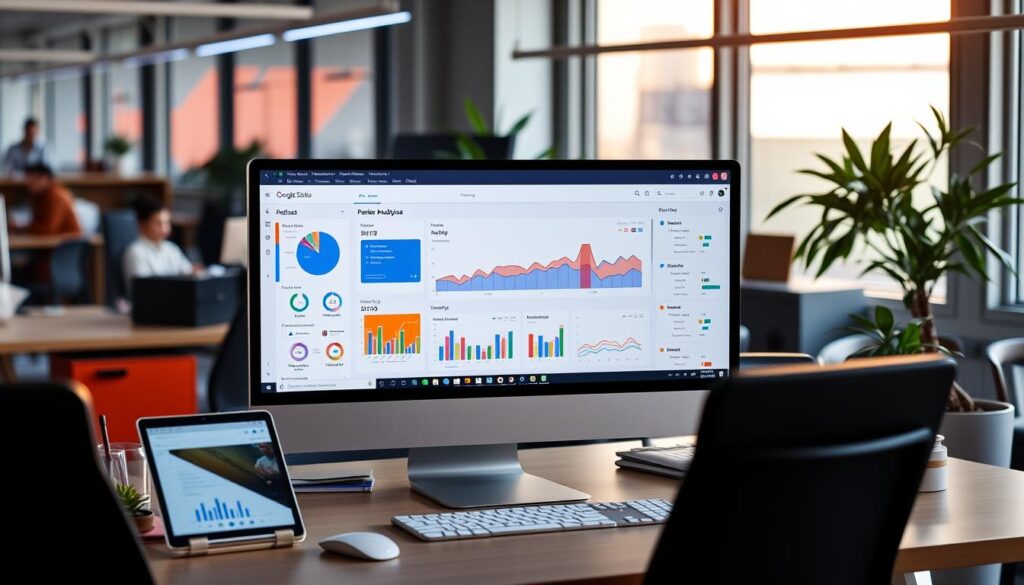Are you having trouble turning your data into reports that grab attention? Google Data Studio is here to help. It’s a free tool that makes data visualization easy. In this guide, I’ll show you how to use Google Data Studio to create amazing reports.
Key Takeaways
- Google Data Studio is a free, web-based data visualization tool that allows you to create stunning reports and dashboards.
- It offers a wide range of customizable chart and graph options, including bar charts, line charts, geo maps, and more.
- You can connect multiple data sources, such as Google Analytics, AdWords, and Google Sheets, to build comprehensive reports.
- The platform’s intuitive interface and pre-built templates make it easy to get started, even for those with limited data analysis experience.
- Sharing and collaborating on reports is a breeze, with options to grant varying levels of access to team members and stakeholders.
What is Google Data Studio?
Google Data Studio is a web-based business intelligence platform. It lets users create dynamic reports and dashboards. You can easily connect data from many data sources, like Google Analytics and Google Sheets, to make beautiful visualizations.
Overview of Google Data Studio
Google Data Studio was launched in 2018. It has become a top choice for businesses and professionals. The platform is easy to use, helping users of all levels create reports and dashboards that share insights and trends.
Key Features
Google Data Studio connects to over 150 data sources. It allows you to create up to five free reports. The setup is simple, making reporting easy. It helps users combine data sources into one report, giving a complete view of business performance.
“Google Data Studio is a game-changer for businesses looking to streamline their data visualization efforts and make data-driven decisions.”
Why Use Google Data Studio for Reporting?
Google Data Studio is a top-notch tool for making data reports. It connects to many data sources, turning raw data into clear, engaging reports. This tool makes it easy to understand complex data and share insights with others.
Benefits for Businesses
Google Data Studio is very flexible. It works with over 300 data sources, like Google Analytics and SQL databases. This means businesses can put all their data in one place, saving time and avoiding mistakes.
It’s also easy to use. The platform lets you create reports that look good and work well. You can pick from templates or design your own, making sure it fits your brand.
Streamlining Data Visualization
Google Data Studio is great at making data easy to see. It has lots of chart types, like bar graphs and maps. This helps businesses show important information clearly, so everyone can understand it.
It also has interactive features. You can zoom in and filter data to find more details. This makes it easier for people to dive deep into the data and find valuable insights.
| Feature | Benefit |
|---|---|
| Versatile data connections | Consolidate data from multiple sources into a single reporting platform |
| Customizable report design | Create visually appealing and on-brand reports |
| Diverse visualization options | Effectively communicate key insights and trends |
| Interactive features | Enable deeper data exploration and analysis |

“Google Data Studio has revolutionized the way we approach data reporting. By streamlining our data visualization and analysis, we can now make more informed, data-driven decisions to drive business growth.”
Getting Started with Google Data Studio
Mastering data analytics and reporting tools is key for today’s businesses. Google Data Studio is a great tool for making data easy to see. To start, you need a Google account. Just go to the Google Data Studio website and log in to see what it can do.
Setting Up Your Account
When you sign in, you’ll see sample reports. These show off what Google Data Studio can do. To make a new report, click the plus (+) icon or the blank plus page. This opens a blank space where you can create your report.
Importing Data Sources
Google Data Studio works with over 500 data sources. This means you can use many data analytics and reporting tools. You can connect Google Analytics, Google Ads, YouTube Analytics, and Google Sheets easily. Just pick your data source and follow the steps to add your data.
| Data Source | Description |
|---|---|
| Google Analytics | Connect your website’s performance data for comprehensive analysis and reporting. |
| Google Ads | Integrate your paid advertising campaign data for detailed insights and optimization. |
| Google Sheets | Leverage your existing spreadsheet data for custom visualizations and reporting. |
With your data sources connected, you’re set to make your first Google Data Studio report. The platform is easy to use and offers lots of ways to show your data. It’s great for businesses of all sizes.
Designing Your First Report
Creating your first report in Google Data Studio starts with choosing a template or a blank canvas. There are many templates, each designed for different needs like eCommerce PPC reports or Google Analytics Behavior Overviews.
Customizing Elements
Customizing your report in Google Data Studio is easy. Just use the style tab on the right to change how things look. You can adjust fonts, colors, text sizes, and more. This way, you can make your report look just right for your company.
Google Data Studio offers a wide range of data visualization, customizable dashboards, and reporting tools. It helps you make reports that are both beautiful and useful.

“The ability to customize the look and feel of my reports has been a game-changer. Google Data Studio makes it easy to create a professional, on-brand presentation of our data.”
Whether you start from scratch or use a template, Google Data Studio lets you customize every part of your report. This ensures your data is presented in the most impactful and clear way possible.
Adding Charts and Graphs
Google Data Studio has many chart options to help you show your data. You can use time series, line charts, bar charts, combo charts, pie charts, and geo maps. Each type is good for different data visualization needs. It’s important to pick the right chart for your data.
Types of Charts Available
Time series charts are perfect for data that changes over time. Basic line charts are also good for this. Bar charts are great for comparing different data analytics metrics or marketing channels.
Pie charts are best for showing percentages or proportions. Google Data Studio also has advanced charts like scatter plots and bullet charts. Try out different charts to see which business intelligence visualizations work best for you.
Tips for Effective Data Representation
| Chart Type | Best Use Case |
|---|---|
| Time Series | Tracking trends and changes over time |
| Bar Charts | Comparing the performance of different metrics or channels |
| Pie Charts | Displaying percentage or proportional data |
| Geo Maps | Visualizing location-based information |
| Scorecards | Highlighting key performance indicators |
The main goal of data visualization is to make information clear and impactful. Try different charts and customizations to find the best way to share your data insights.
“The purpose of visualization is insight, not pictures.” – Ben Shneiderman
Utilizing Filters and Drilldowns
Google Data Studio lets users make interactive reports with filters and drilldowns. These tools help find important data insights. They let you look closely at your data and find patterns that help make business decisions.
Creating Interactive Reports
Google Data Studio is great for making interactive reports. It has features like date selectors and filter controllers. These make it easy to change the data to fit your needs.
For example, date selectors let you pick the time frame you want to see. This helps find trends and insights that might not show up in a static report. Filter controllers also let you focus on certain parts of your data. This way, you can analyze it more deeply.
Enhancing User Experience
Google Data Studio also makes reports more user-friendly. It has data controls that make it easy to share reports. Others can then use their own filters and parameters to explore the data.
This makes working together easier and more engaging. It lets users make the report their own. This way, Google Data Studio unlocks the full power of data analytics, interactive dashboards, and data-driven insights.
“Google Data Studio has changed how we analyze data. The ability to make interactive reports and let our team explore the data has been a big win for us.” – Jane Doe, Marketing Manager
Sharing and Collaborating on Reports
Google Data Studio shines when you share and work together on reports. It’s easy to share reports with others, making data insights available to all who need them.
Sharing a report includes all pages. You can invite people or Google Groups to view or edit. Link sharing lets anyone access the report without a Google account. But, you need a Google account to edit.
User Access Permissions
Google Data Studio makes it easy to manage who can access your reports. You can invite others to collaborate, giving them different permissions. This way, your team can work together, using data from over 500 sources.
Best Practices for Collaboration
To collaborate well, use the same names for reports and data sources. Use comments to talk with your team. Update reports often so everyone has the latest data. These tips help you get the most out of data sharing, collaborative reporting, and business intelligence.
| Sharing Option | Description |
|---|---|
| Invitation Only | Requires users to log in with a Google account to access the report. |
| Download Dashboard as PDF | Enables users to download the report in a PDF format for offline sharing. |
| Embed Report | Allows you to embed the report on a website or social media platform. |
| Schedule Email Delivery | Automatically sends PDF versions of the report to stakeholders on a regular basis. |
| Link Sharing | Provides various access levels, such as “Anyone on the Internet can find and view” or “Anyone in your organization with the link can view/edit”. |
“Effective collaboration is the key to unlocking the true potential of Google Data Studio. By sharing reports and working together, teams can make more informed decisions and drive better business outcomes.”
Integrating Google Data Studio with Other Tools
Google Data Studio works well with many tools, making it more useful for data work. It’s especially good with Google Analytics and Google Sheets.
Connecting Google Analytics
Linking Google Data Studio with Google Analytics makes it easy to see website traffic data. Users can pick Google Analytics as a data source. This lets businesses create reports with important metrics like total visits and page views.
This makes reporting easier. It gives a full view of website performance in Data Studio.
Using Google Sheets
Google Data Studio also works well with Google Sheets. Users can bring data from their spreadsheets into reports. This lets them show custom data or mix data from different sources.
This makes Data Studio a top choice for businesses. They use it to make smart decisions with various data sources.
These links with Google’s tools make Google Data Studio more flexible. It helps users make detailed reports. These reports help businesses do better.
Tips for Mastering Google Data Studio
To really get good at Google Data Studio, you need to learn advanced techniques. These include making calculated fields and using regular expressions for data work. Also, keeping up with new features is key to staying ahead.
Advanced Techniques
Explore Google Data Studio’s advanced features. Learn to create custom fields, use regular expressions, and add community visuals. These skills help you make reports that are detailed, interactive, and eye-catching.
Continuous Learning Resources
Always be ready to learn more in data analytics. Check out Google’s Data Studio help center for new tips and tricks. Join the Google Data Studio community to meet others, get help, and find new ideas.
Look for online tutorials, courses, and blogs from experts. They can help you improve and stay updated in data visualization and reporting.