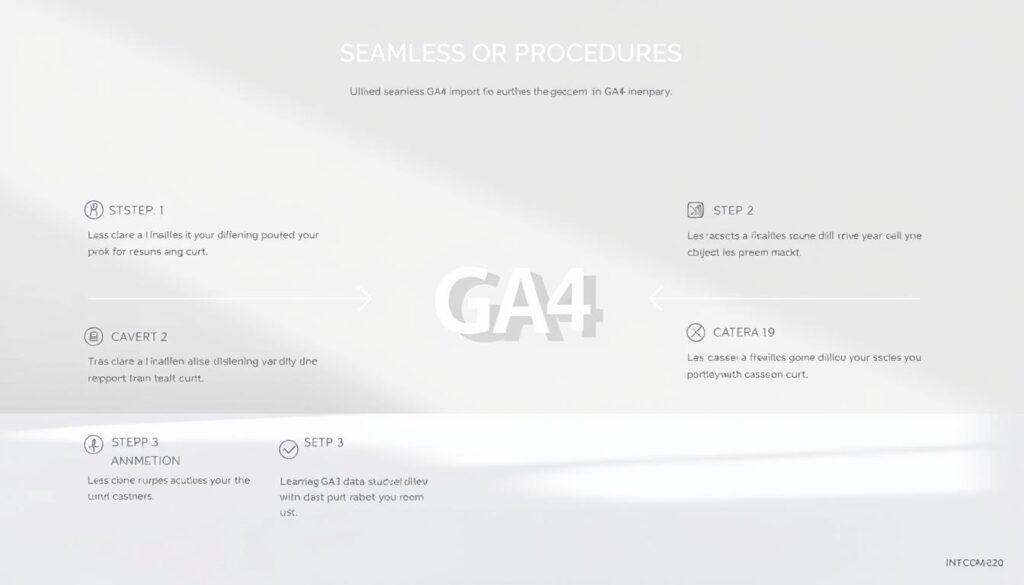Did you know that over 68% of businesses struggle with effective data integration in Google Analytics 4? The world of web analytics has changed a lot with GA4’s event-based data model. This makes Google Analytics 4 data importing a key skill for today’s digital marketers.
I’ve spent years dealing with analytics, and I’m sure that mastering GA4 data import is now a must. The new platform gives us deep insights, but only if we know how to use its data importing features.
This guide will show you how to import data into Google Analytics 4. We’ll break down the complex steps into easy-to-follow steps. You’ll learn how to set up data sources and understand the import process. This will help you turn raw data into useful business insights.
Key Takeaways
- GA4 introduces a revolutionary event-based data model
- Successful data import requires precise configuration
- Cross-platform data integration enhances analytics accuracy
- Understanding import procedures unlocks deeper business insights
- Proper data import supports more strategic decision-making
Understanding GA4 Data Import
Google Analytics 4 (GA4) is a new way to understand digital data. It gives businesses deep insights with its advanced data import. This platform is more than just tracking websites; it helps integrate all kinds of data.
GA4 lets companies see their digital world in one place. They can mix different data sources together. This way, businesses can turn raw data into useful information.
What Makes GA4 Unique?
GA4 stands out because it manages data in a flexible way. It’s different from older analytics tools because it handles many data types well. Importing data into GA4 is easy thanks to its simple design and tools.
Data Import Capabilities
| Data Type | Max Sources | Storage Limit |
|---|---|---|
| Cost Data | 5 sources | 1 GB |
| Item Data | 5 sources | 1 GB |
| User Data | 10 sources | Unlimited |
| Offline Events | 10 sources | Unlimited |
| Custom Event Data | 5 sources | 1 GB |
Importance of Data Integration
Importing data in GA4 makes reports more accurate. It combines online and offline data. Benefits include better audience targeting, more effective marketing, and deeper customer insight. Companies can now see how users interact with their brand across different points.
The platform accepts CSV, TSV, and JSON files. You can upload data 120 times a day. Usually, the data is ready to analyze in 24-48 hours, giving businesses fast insights.
Preparing Your Data for Import
Starting with GA4 data ingestion steps, getting your data ready is key. The right steps can turn simple data into insights that guide business choices.
To start your GA4 data import guide, create a well-organized CSV file. It should have important fields like Campaign Source, Medium, Date, Impressions, Clicks, and Cost. Precision is key in data preparation.
Data Formatting Guidelines
Here are some important formatting rules for GA4 data imports:
– Use YYYY-MM-DD date format
– Keep naming conventions consistent
– Match GA4 property currency exactly
– Include required dimensions like utm_source and utm_medium
Common Data Issues and Fixes
Common problems include wrong date formats, missing columns, and source/medium naming errors. Quick fixes are:
– Double-check column headers
– Standardize naming
– Check data completeness before uploading
Tools for Data Preparation
Many tools can make data preparation easier. Google Sheets, Excel, and data cleaning platforms can help make your data ready for GA4.
Remember: Clean, structured data is the backbone of meaningful analytics insights.
Setting Up GA4 for Data Import
Getting your Google Analytics 4 (GA4) ready for data import is a detailed process. My guide will show you how to set up a strong data import system. This will help you get the most out of your analytics.
To start, you need to create a new GA4 property. Go to the admin panel and click the plus button to start. Follow detailed instructions for a smooth setup.
Enabling Data Import Functionality
Setting up data import in GA4 is key. Go to the Admin section, pick your property, and find Data Import. Each source needs special settings for a smooth connection.
Managing User Permissions
It’s important to control who sees your analytics data. Create roles with specific permissions. This way, everyone can work together without risking data.
| Permission Level | Access Capabilities |
|---|---|
| Viewer | Read-only access to reports |
| Analyst | Can create and edit reports |
| Admin | Full property management |
By following these steps, you’ll build a solid base for data analysis in GA4. This will help you make better business decisions with more insight.
Importing Data Using the GA4 Interface
Learning how to import data in GA4 can change your analytics game. Google Analytics 4 makes it easy to add external data to your insights.

First, let’s cover the key steps to upload and manage your data in GA4.
Step-by-Step Import Instructions
To start importing data in Google Analytics 4, follow these steps:
- Log into your Google Analytics account
- Navigate to the Admin section
- Select “Property” settings
- Click on “Data Import” under data collection options
Using the Data Import Tool
Getting ready for GA4 data import is important. Make sure your CSV files are in the right format:
| Data Type | Required Identifiers |
|---|---|
| User Data | Client ID or User ID |
| Offline Events | Event Name, Client ID |
| Product Information | Item ID, Product Details |
Monitoring Your Import Progress
After uploading, watch for confirmation signals. GA4 shows a green check mark for successful imports. Data might take up to 24 hours to show in reports and audiences.
Pro Tip: Double-check your data formatting before uploading to prevent import errors.
Importing Data via Google Sheets
Google Sheets makes importing data into GA4 easy. As a digital analytics pro, I’ve found ways to manage and report data better with it.
Connecting GA4 to Google Sheets
To import data into GA4 through Google Sheets, follow these steps. Use add-ons like Supermetrics or Coupler.io for easy data transfer. These tools connect your GA4 property to Google Sheets, making data extraction smooth.
Automating Data Imports
Automation is key for managing data well. While GA4’s Reports Builder has its limits, tools like Coupler.io offer more. You can set up automatic data refreshes, keeping your analytics up-to-date without manual effort.
Best Practices for Using Google Sheets
Here are tips for better data import into GA4:
• Choose up to 9 dimensions and 10 metrics per report
• Set up automatic data refresh schedules
• Use filters to get specific data
• Use visualization tools for deeper insights
Pro tip: Always check data accuracy and compare reports to keep data reliable.
Troubleshooting Common Import Issues
Dealing with GA4 data import problems can be tough. Errors in importing data can stop your analytics work. It’s key to know how to fix these issues fast.
When you’re setting up GA4 data, you might face some big challenges. Finding import errors needs a clear plan. Most problems come from how the data is formatted, how it’s mapped, or if you have the right permissions.
Identifying Critical Import Errors
GA4 import troubles usually focus on a few main areas. Wrong date formats, tracking parameter mix-ups, and missing campaign details can stop imports.
“Understanding your data’s structure is the first step to resolving import complications.” – GA4 Analytics Expert
Resolving Incomplete Data Challenges
Fixing incomplete data means checking your file against GA4’s needs. Google says to make sure you have key fields like ID, source, medium, and date. Without these, data won’t match up right during the import steps.
Resubmitting Imported Data Effectively
If an import fails, stay calm. Look at the error messages, fix your file, and try again. GA4 lets you upload data for the last 90 days. This gives you time to fix and reimport your data.
Understanding Imported Data in GA4
Exploring imported data in Google Analytics 4 can change how you analyze data. By following GA4 data import best practices, you get deep insights that usual tracking can’t offer.
Importing data to GA4 needs a smart plan. Google Analytics 4 mixes imported data with what it already tracks. This creates a single dataset that shows your performance fully.
Accessing Imported Data Reports
I suggest checking the Acquisition > Non Google cost report and Planning > All channels report in the Advertising workspace. These areas give you detailed views of your imported data. You can see specific metrics and dimensions, helping you understand your analytics better.
Extracting Meaningful Insights
The true value of imported data is in finding trends you might miss. By looking at performance metrics, you can spot patterns that help make smart decisions. GA4’s advanced reports make this easy and thorough.
Analyzing Metrics Impact
Data import boosts your analytical skills a lot. It tracks impressions, clicks, and other key performance indicators well. You get a complete view of your online world. The system also lets you access up to 20,000 daily tokens for unsampled data, giving you detailed insights.
Best Practices for GA4 Data Import
GA4 data import is complex and needs careful planning. It’s not just about uploading data. It’s about building a strong analytics system.

Understanding data management is key when using a GA4 data import guide. The process requires a detailed approach. This ensures data is accurate, consistent, and useful.
Regular Data Updates
Keeping data up to date is vital for good analytics. Set a regular schedule for data imports, like during quiet hours. For big datasets, split them into smaller files to speed up processing.
Ensuring Data Quality
Data quality is essential for good analytics. Use strict checks to keep data reliable. Make sure the data fits GA4’s standards, paying close attention to dates and unique IDs.
Leveraging GA4 for Business Decisions
Turn raw data into useful insights with custom reports and segments. GA4 lets you dive deep into user behavior, campaign results, and how different platforms interact.
| Data Import Strategy | Key Considerations |
|---|---|
| Frequency | Weekly or bi-weekly updates recommended |
| File Format | CSV, adherent to GA4 specifications |
| Data Types | Cost, offline events, user, product data |
| Processing Time | Up to 24 hours for full integration |
By sticking to these best practices, you’ll have a strong GA4 data import strategy. It will turn raw data into valuable business insights.
Keeping Up with GA4 Updates
Keeping up with Google Analytics 4 (GA4) changes is key. Universal Analytics stopped collecting data on July 1, 2023. Now, it’s vital for marketers and analysts to stay updated on GA4.
Learning and adapting to GA4 updates is essential. Google often adds new features that change how we import data. For example, on June 11, 2024, Google made it easier to import custom event data.
Strategies for Staying Informed
Here are some ways to keep up with GA4:
- Subscribe to official Google Analytics newsletters
- Follow Google Analytics social media channels
- Participate in online analytics communities
- Attend webinars and digital workshops
Adapting Import Procedures
Importing data into Google Analytics 4 needs flexibility. New features, like the user data import on April 23, 2024, require updates. Remember, each property can handle up to 120 uploads a day, with a 1GB data limit.
Learning Resources
Use Google’s official guides, online courses, and forums to learn about GA4. Stay curious and ready to adapt to improve your analytics skills.
Integrating Data Import with Other Tools
As a digital analytics pro, I’ve seen how GA4 connects with other tools to reveal deeper insights. The data import for GA4 goes beyond simple analytics. It builds a strong data ecosystem that changes how businesses see their digital performance.
GA4 connects with different platforms to give a full view of your digital world. The right connections boost your ability to track, analyze, and understand complex data.
Pairing GA4 with Google Ads
GA4 and Google Ads work together for better marketing analytics. This link lets you import cost data and make detailed marketing reports. You need Google Ads admin access and at least an Editor role in GA4 to connect them.
Leveraging GA4 with CRM Systems
GA4 and CRM systems together help target customers better. How to import data into GA4 from your CRM gives deep insights into customer actions and marketing success.
Enhanced Analytics Using Third-party Tools
Third-party tools can make your GA4 analytics even better. They range from visualization tools to advanced reporting systems. These tools turn raw data into useful business insights.
| Integration Type | Key Benefits |
|---|---|
| Google Ads | Comprehensive marketing performance tracking |
| CRM Systems | Advanced customer segmentation |
| Third-party Analytics | Enhanced data visualization and reporting |
Learning these integrations makes your analytics system stronger. It turns your data import into a key strategic advantage.
Real-world Examples of Successful Data Imports
Looking at real-world examples gives us great insights into how to import data well in GA4. By seeing how different companies have done it, we can learn how to do it better. This helps businesses import data into GA4 properties in smart ways.
A global retail company changed its analytics game. They used advanced GA4 data import methods. They mixed offline sales with online customer actions. This gave them a full picture of how customers move from browsing to buying.
Industry-Specific Success Stories
In e-commerce, a tech startup used GA4 data in new ways. They brought in cost data from various ad platforms. This let them see exactly how much each marketing channel was worth. It showed them things they hadn’t seen before.
Lessons from Data Import Challenges
These stories teach us a lot. To import data well in GA4, you need to prepare your data carefully. It must be formatted right and matched up with what you already have. Companies that focused on data quality got much better insights.
Innovative Data Utilization
Advanced users found that mixing imported data with GA4’s own metrics is powerful. They combined user data, offline events, and data from different platforms. This gave them deep insights into customer behavior and how well their marketing worked.
Future of Data Import in GA4
The world of digital analytics is changing fast, and GA4 data steps are leading the way. As a data expert, I’ve seen big changes in how we handle and import data. Now, artificial intelligence and advanced analytics are changing how we collect and analyze data.
Artificial intelligence is set to change the GA4 data import guide a lot. Machine learning will help check data, find problems, and make importing data easier. It could also help deal with the 1 GB limit for custom event data.
GA4’s future will bring more ways to import data. Right now, there are limits like only using event-scoped custom dimensions. I think we’ll see better tools and faster data access soon.
To get ready for GA4’s future, we need to stay flexible and keep learning. Data pros should learn about new tech, try out new ways to import data, and use resources for all skill levels. The fast-changing world of digital analytics requires us to be quick to adapt and use our data wisely.