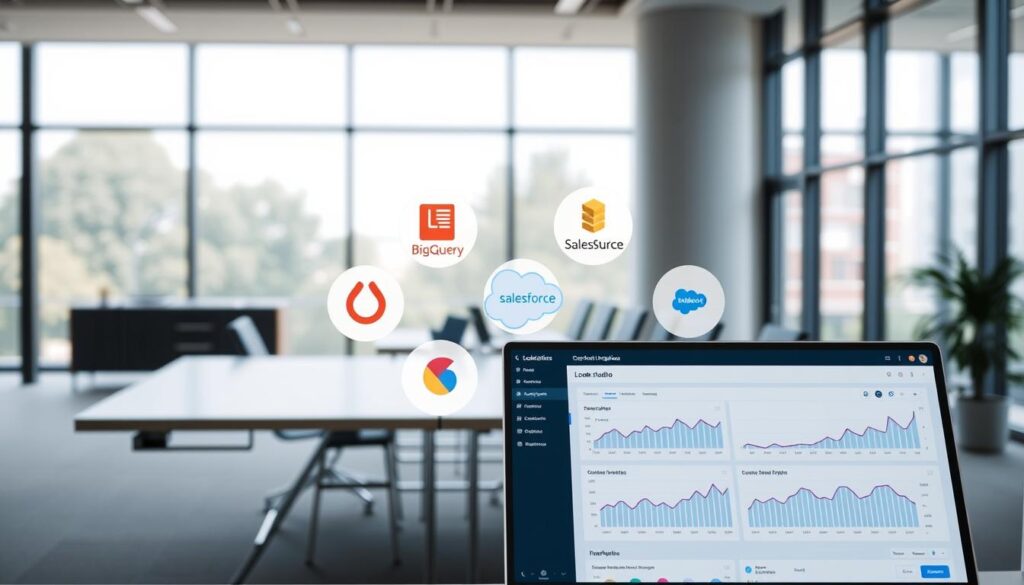Did you know 90% of business leaders find it hard to turn raw data into useful insights? LookerStudio analytics integration offers a strong solution. It turns complex data into visual, actionable reports that help make strategic decisions.
Integrating analytics into a Looker Studio report can change how businesses see their performance metrics. With digital analytics getting more complex, a good visualization tool is key. It helps pull out important insights fast and well.
In this guide, I’ll show you how to link your analytics data with Looker Studio. Whether you work in marketing, data analysis, or business management, knowing how to use this tool can boost your reporting skills.
Key Takeaways
- Learn how to integrate multiple data sources into Looker Studio
- Understand the power of data visualization for business intelligence
- Discover ways to make interactive reports efficiently
- Explore how to turn raw data into engaging visual stories
- Gain insights into making your analytics reporting smoother
Understanding Looker Studio and Its Capabilities
I’ve worked with many data tools, and Looker Studio is a standout. It turns complex data into clear insights. As a cloud-based tool, it changes how businesses use LookerStudio reporting with analytics data.
Exploring the Fundamentals
Looker Studio, once Google Data Studio, lets users make interactive reports. It’s great at combining data from different places, like Google Analytics and other platforms. Its easy-to-use design makes it accessible to everyone.
Key Capabilities for Modern Reporting
Looker Studio’s LookerStudio analytics reporting capabilities are unique. It offers customizable dashboards, real-time updates, and many ways to show data. It also has team features for sharing and making decisions fast.
Benefits That Drive Business Intelligence
The platform has big benefits for those looking for deep analytics. It’s affordable, with a free version for simple needs. It also lets you work from anywhere. Looker Studio turns data into clear, useful visuals, helping businesses use their data better.
Getting Started with Analytics Integration
Integrating analytics data in Looker Studio can change how businesses see their online performance. I’ll show you how to connect your analytics platform. Then, you can use analytics in Looker Studio reports well.

Before starting, you need a few things. You must have Read & Analyze permissions for your Google Analytics 4 property. This lets you get the data you need for your reports.
Connecting Your Analytics Platform
First, log into Looker Studio and pick the Google Analytics connector. You’ll create a new data source and let Looker Studio access your analytics. Choose the property or view you want to analyze carefully.
Preparing for Successful Integration
For a smooth integration, pay close attention to details. Double-check your account info and permissions. The Google Analytics connector works well with Google Analytics 4 properties, making it great for today’s analytics.
Pro tip: Always check your data source settings for accurate reports and insights.
My experience shows that understanding the connection process well boosts your analytics reporting in Looker Studio.
Data Sources Supported by Looker Studio
Exploring LookerStudio data visualization with analytics is key to making detailed reports. It has a wide range of data connectors. These tools help turn raw data into useful insights.
My time with LookerStudio analytics reporting tools showed its wide support for platforms. It integrates well with many data sources. This makes it great for businesses of all sizes.
Analytics Platform Diversity
Looker Studio has a big list of data connectors. It supports Google’s products like Google Analytics and Google Ads. It also works with third-party solutions for full data integration.
Google Analytics Connection
Connecting Google Analytics to Looker Studio is easy. I suggest using Google Analytics 4 for its advanced tracking. To connect, pick your analytics account, property, and view. This way, you get interactive and rich visualizations.
| Data Source | Integration Complexity | Reporting Capabilities |
|---|---|---|
| Google Analytics 4 | Easy | Advanced Tracking |
| Google Ads | Medium | Comprehensive Advertising Insights |
| BigQuery | Advanced | Complex Data Analysis |
Using these varied data sources, you can make detailed reports. These reports offer deep insights into your business’s performance.
Customizing Reports in Looker Studio
Making great analytics reports is more than just data. LookerStudio’s tools let you turn complex data into easy-to-understand insights. I’ll show you how to make reports that share your most important metrics clearly.

Creating Custom Views and Filters
LookerStudio’s reporting gets even better with custom views and filters. First, pick your top metrics. Then, use filters to narrow down your data by date, user, or performance. These tools help you find the insights that really matter for your business.
Visualizing Your Analytics Data
Choosing the right chart can make data easier to understand. Looker Studio has many chart types for different stories:
| Chart Type | Best Used For |
|---|---|
| Line Charts | Tracking trends over time |
| Bar Charts | Comparing categorical data |
| Pie Charts | Showing proportional distributions |
| Scatter Plots | Examining relationships between variables |
When you customize your charts, think about colors, fonts, and design. Consistent branding and clean design make complex data into stories that grab your audience’s attention.
Best Practices for Analyzing Analytics Data
Getting into analytics needs a smart plan. When using analytics in Looker Studio reports, knowing how to read and check data is key. This helps make smart business choices. My experience shows that good data analysis is more than just looking at numbers.
Interpreting Metrics Effectively
Learning LookerStudio analytics starts with finding important KPIs for your business. Focus on metrics that match your goals. For example, conversion rates, user engagement, and where traffic comes from offer deep insights. This is when comprehensive analytics platforms really shine.
“Data without context is just noise. Understanding the story behind the numbers is what transforms information into actionable intelligence.”
Ensuring Data Accuracy and Consistency
Keeping data reliable is essential in analytics. I always push for strict checks to keep data accurate. Looker Studio’s calculated fields help make special metrics. These give a detailed look at how you’re doing.
| Validation Technique | Purpose | Frequency |
|---|---|---|
| Cross-Source Comparison | Verify data consistency | Monthly |
| Anomaly Detection | Identify unexpected data variations | Weekly |
| Automated Data Checks | Ensure real-time accuracy | Continuous |
By following these tips, you’ll turn raw data into useful insights. These insights help make smart, strategic choices.
Troubleshooting Common Integration Issues
Working with analytics integrations can sometimes lead to problems. These issues can mess up your reporting workflow. To fix these problems, you need to know how to solve them.
Most issues come from connection and data transfer problems. It’s important to know how to handle these.
Spotting connection issues is key to keeping your Looker Studio analytics running smoothly. Google Analytics Data API quotas can cause problems. This leads to error messages.
It’s wise to watch your data connections closely. Use tools to find and fix problems early. Automated sync solutions can also help avoid these issues.
When you run into big problems, look at API limits and other ways to move data. Looker Studio’s help pages and forums are great resources. They offer tips and tricks to solve your problems.
Fixing data integration issues takes time and effort. Check your connection settings often. Know about quota limits and keep your credentials up to date. This will help you make accurate Looker Studio reports.