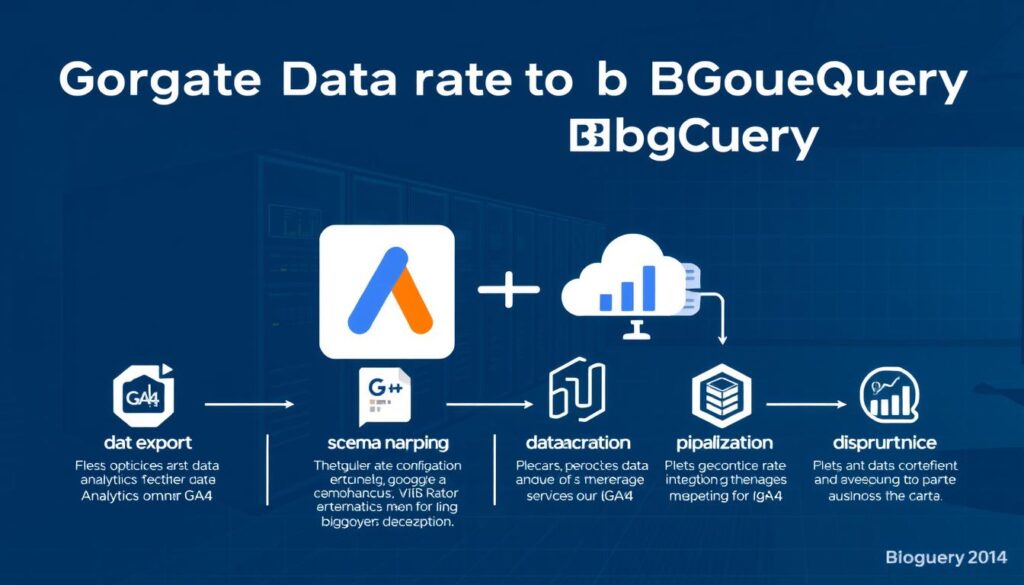Did you know Google Analytics 4 (GA4) only keeps data for two months? You can extend this to 14 months with certain settings. This makes it hard for businesses to study data trends over time. But, moving this data to BigQuery lets me store it forever and get deeper insights.
GA4 and BigQuery together make data processing better. They also let us analyze data in real-time. This is a big deal in today’s world where data is key.
In this article, I’ll share tips and best practices for moving GA4 data to BigQuery. This ensures a smooth transition. Whether you’re experienced in data analysis or new to it, knowing how to do this is important. It helps you use the advanced features of GA4 with BigQuery.
Key Takeaways
- GA4 data retention is limited; BigQuery provides unlimited storage.
- Daily exports from GA4 can handle up to 1 million events.
- Streaming exports allow for near real-time data analysis.
- Migrating to BigQuery enhances your data’s accessibility for long-term insights.
- Understanding the integration process is essential for successful migration.
- Data analysis becomes more robust when leveraging BigQuery’s capabilities.
- The process requires technical expertise, which may need external support.
Understanding GA4 and Its Importance in Data Analytics
Google Analytics 4 (GA4) changes how we analyze data. It moves from a session-based model to an event tracking system. This shift helps businesses understand user behavior better across different platforms.
It’s key to know about GA4, as Universal Analytics will stop collecting new data after July 1, 2023. Learning about GA4 and how to move its data to BigQuery will boost your analytical skills.
What Is GA4?
GA4 is the newest version of Google’s analytics platform. It’s built for a world that relies on data. Unlike before, it focuses on tracking events, helping users see how visitors interact with their sites or apps.
This change lets users dive deeper into how people engage with their content. It also makes it easy to connect with BigQuery for more advanced data handling.
Key Features of GA4
GA4 has some great features:
- Cross-Platform Tracking: It tracks user interactions on both web and app platforms for a complete view.
- Enhanced Data Privacy: GA4 is designed with privacy in mind, meeting changing regulations.
- BigQuery Integration: The BigQuery Export feature lets GA4 users send data to BigQuery for free. This opens up more complex data analysis.
Why Migrate to BigQuery?
Moving to BigQuery brings many benefits that match GA4’s strengths. It integrates well with GA4, allowing for detailed queries and deeper analytics. The free BigQuery Export feature expands data exploration and improves reporting.
Businesses can also use BigQuery’s machine learning to spot trends and insights that Google Analytics might miss.
Benefits of Migrating GA4 Data to BigQuery
Moving data from GA4 to BigQuery brings many benefits. It helps me analyze and use data better for my business. I get to use GA4’s strengths and BigQuery’s advanced features.
Enhanced Data Analysis
One big plus is better data analysis. GA4 has a limit of 10 million events, leading to sampling. But BigQuery gives me raw, unsampled data for precise reports.
This means I can make more accurate decisions with detailed insights. It’s a big step up from GA4’s sampling.
Storage and Scalability Advantages
BigQuery is great for handling lots of data. It supports many data formats like CSV and JSON. This makes managing big datasets easy.
Plus, BigQuery’s pricing is based on what you use. So, I only pay for the data I process. This avoids the cost worries of infrastructure.
Streamlined Reporting Process
GA4 and BigQuery together make reporting easier. I can make custom reports without GA4’s limits. This lets me tailor my analysis better.
BigQuery also lets me run SQL queries fast. This means I get insights quickly. It helps me make data-driven decisions faster.
Preparing for Migration: Essential Steps
Moving from Universal Analytics (UA) to Google Analytics 4 (GA4) needs careful planning. First, I assess my current analytics setup to find what needs to be moved. Setting clear goals for the data transfer makes the process more effective. This way, the transition will be smoother and better for my business.
Assess Your Current Analytics Setup
The first step is to check my current analytics setup. I look at the data streams I use and what data is key for my business. GA4 can handle many data streams in one place. It’s important to see how user actions are tracked across different platforms.
This helps me find any missing data that GA4 can fill in.
Define Your Objectives for Migrating Data
Setting clear goals is key to a successful migration. I need to know what success means after the move and what insights I want from GA4. I aim for better event tracking, more flexible conversion tracking, and understanding user behavior on web and mobile apps.
Following the best practices for data migration ensures I get all the data I need before UA stops collecting data in July 2023.

Setting Up Your BigQuery Environment
Setting up a BigQuery environment is key for handling GA4 data well. It means creating a BigQuery project and setting up data security and access. This groundwork helps me work with data more efficiently and do deeper analyses.
Creating Your BigQuery Project
To begin, create your BigQuery project on the Google Cloud Console. Choose a good name and make sure it’s in your active billing account. After setting up, I can connect it to my GA4 property. This lets me move analytics data into BigQuery easily.
I can also set up different datasets in the project. This makes organizing data easier and helps with future queries.
Configuring Permissions and Access Controls
It’s important to set up strong permissions for data safety in BigQuery. I can create service accounts for different roles for team members. These service account details are only generated once, so I need to save them safely.
This way, I can keep data safe while still letting teams work together. I can also change these permissions as needed, based on team changes or project updates.
Connecting GA4 to BigQuery
Connecting GA4 to BigQuery is key to unlocking your data’s full potential. Google’s native integration makes this easy. It lets businesses move data smoothly and use it well in BigQuery. With GA4 data transformation, companies can dive deeper into their analytics.
Using the Native GA4 Integration
To link your GA4 property to BigQuery, just turn on data export. This feature lets you send data for free, with costs kicking in after the free tier is used up. You can choose to export data daily, ensuring you get a full set every 24 hours. But, it might take up to 24 hours for data to show up in BigQuery after linking. GA4 makes data processing strong and turns raw data into useful insights.
Alternative Methods for Data Transfer
If the native integration isn’t right for you, there are other ways to move data. Tools like Hevo make it easy to copy data from GA4 to BigQuery without needing to code. Hevo connects many sources, making it easy to mix data. It also makes moving old data and keeping data up to date simple.
| Method | Advantages | Considerations |
|---|---|---|
| Native Integration | Free export, simple setup, daily data refresh | Data may take up to 24 hours to appear |
| Hevo Integration | Supports multiple sources, no coding required | Cost associated if moving beyond free-tier sources |
In summary, linking GA4 to BigQuery opens up many chances to improve data analysis and visualization. Picking the right method lets you handle data in a flexible and effective way. For more help, check out resources on integration. They can help you use these platforms better. Visit this page for tips on making your data pipeline better.
Best Practices for Data Mapping
When moving from GA4 to BigQuery, it’s key to map your data well. Start by picking the right dimensions and metrics from GA4. This choice affects how well you can analyze your data in BigQuery.
By organizing your tables well, you make it easier to query and report. This makes your data analysis smoother. A clear migration guide can help a lot with these steps.
Identifying Relevant GA4 Dimensions and Metrics
First, figure out which dimensions and metrics from GA4 are most important. Use key metrics like user engagement and sales data for better analysis. Remember, GA4 has a limit of 1 million events per day for exports.
This limit helps you decide what data to focus on.
Structuring Your BigQuery Tables for Analysis
The way you set up your BigQuery tables affects your analytics. Use partitioned tables for faster queries and clustered tables to group data. This makes your analysis easier.
It’s important to check and update your mapping often. With good planning, you can get more out of your data. This leads to better insights for your business.

Data Cleanup: Ensuring Quality Post-Migration
After moving GA4 data to BigQuery, keeping data quality high is key for accurate insights. A good cleanup plan means checking data for errors and fixing them. This step is vital to trust the data insights from GA4 data exporting.
Reviewing Data Integrity
Checking data regularly helps spot problems early. Tools like Dataplex help keep an eye on data quality. Teams can watch data health by assigning roles like BigQuery Data Viewer and Editor.
For a full scan across projects, a Dataplex service identifier is needed. It can be made with the gcloud command. Setting up quality scans helps keep an eye on data, whether it’s on-demand or at set times.
Addressing Duplicates and Inaccuracies
Keeping your datasets accurate is a top priority. Using best practices for data migration, like adding a DATE or TIMESTAMP column, is a good idea. You can check scan results over time in the Data quality tab.
Also, you can change scan settings in the Google Cloud console. This lets you tailor your approach for different datasets.
| Permission | Description |
|---|---|
| dataplex.datascans.create | Permission to create data scans in a project. |
| dataplex.datascans.delete | Permission to delete data scans. |
| bigquery.tables.getData | Permission for creating scans on BigQuery tables. |
| bigquery.tables.create | Permission to create tables in BigQuery datasets. |
| bigquery.tables.update | Permission to update existing tables. |
| bigquery.tables.get | Permission to retrieve data from BigQuery tables. |
| dataplex.datascans.setIamPolicy | Permission to change scan policies. |
| dataplex.datascans.update | Permission to adjust scan configurations. |
Using these methods creates a strong data environment in BigQuery. It makes insights from GA4 data more reliable. Regular upkeep and checks stop small errors from becoming big problems. This ensures that analytics use GA4 data fully for smart business choices.
Leveraging BigQuery for Advanced Analytics
After moving your GA4 data to BigQuery, it’s key to use its advanced analytics tools. BigQuery is great for detailed data analysis and has cool features for custom queries and machine learning. This lets businesses get deeper insights and make better decisions.
Creating Custom SQL Queries
BigQuery lets you make custom SQL queries for precise data analysis. The GA4 export schema organizes data by events, so it’s important to write queries that use event parameters and user properties. Each row is an event, unlike Universal Analytics which uses sessions.
By focusing on engaged sessions, you can learn more about how users interact with your site. Using BigQuery’s SQL features well can lead to better results.
Utilizing Machine Learning Features
BigQuery’s machine learning tools help with predictive insights and trend analysis. Using these tools can change how you make data-driven decisions. For example, you can do propensity modeling and cohort analysis directly in BigQuery, without Google Analytics’ limits.
This makes creating automated reports and analytics easier. It helps businesses predict user behavior and engage better. As markets change, being able to make quick decisions with BigQuery’s advanced analytics is more important than ever.
| Feature | Description | Benefits |
|---|---|---|
| Custom SQL Queries | Allows tailored data analysis using specific parameters from GA4 | More accurate and meaningful insights |
| Machine Learning | Uses data for predictive modeling and trend analysis | Enhances decision-making through foresight |
| Unrestricted Lookback Windows | No limitations on data access timelines | Comprehensive analysis of user behavior over time |
| Fast Query Processing | Quick retrieval of results compared to traditional analytics | Time efficiency in data-driven decisions |
Monitoring and Maintaining Your Data Pipeline
Keeping your data pipeline in top shape is key to keeping your analytics running smoothly. One top tip is to set up automated backups. This helps prevent data loss and makes it easy to recover if something goes wrong.
Regular updates for your BigQuery project are also important. They help keep your database up to date with the latest data.
Setting Up Automated Backups
Automated backups are like a safety net for your data. Tools like Airbyte make this easy, covering all your BigQuery needs. Regular backups mean your data is safe, letting your team focus on analysis.
Change Data Capture boosts efficiency. It updates databases with the latest data, keeping you current.
Tracking Changes and Updates in GA4
Staying on top of changes in GA4 is crucial for accurate reports. The Google Analytics API helps track important metrics. When updates happen, they should show up in BigQuery right away.
Monitoring GA4 changes means you can quickly update your pipeline. This keeps your data accurate and up to date.
Troubleshooting Common Migration Issues
Migrating data to BigQuery brings many benefits, but it also has its challenges. Dealing with data discrepancies is key to keeping analytics reports accurate. When I spot differences between GA4 data and BigQuery, I follow a detailed process to fix them.
These differences often come from how GA4 data is processed in BigQuery. This can cause temporary mismatches. Also, knowing GA4 data transformation techniques helps me solve these problems better.
Connection errors are another common problem during data transfer. If I run into these, I suggest waiting about two hours. Many times, these errors are just temporary outages. It’s also important to remember BigQuery’s limits on load jobs.
Knowing these limits helps avoid errors that stop my data flow. File size limits, when moving data from places like Amazon S3 or Azure Blob Storage, are crucial to avoid connection failures.
These steps help make the migration smoother. Regular checks on the Google Cloud console’s IAM & Admin page help me ensure service account permissions. This makes data transfers more reliable. Being proactive about these issues keeps me from losing valuable insights.