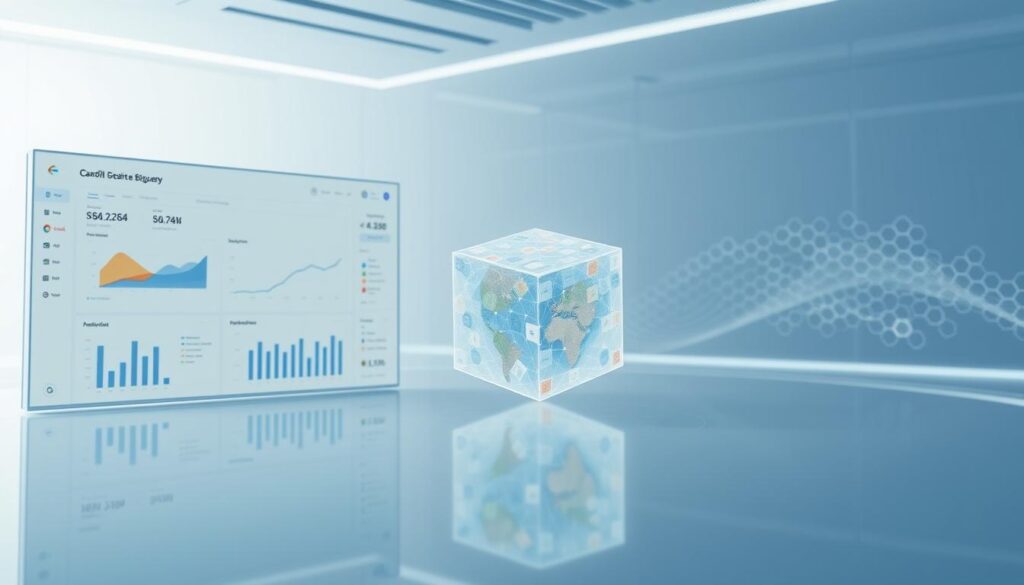Are you having trouble getting the most out of your website’s past data? Backfilling Google Analytics 4 into BigQuery could be the answer you’ve been looking for.
Backfilling GA4 into BigQuery is more than just a technical task. It’s a smart way to dive deep into your data. With tools like Coupler.io, you can move data from GA4 to BigQuery in minutes. This opens up new insights into how your digital presence is doing.
So, why backfill GA4 into BigQuery? It’s simple: you get raw, unsampled data that standard analytics can’t offer. By moving your old data, you unlock a wealth of information. This can help you make better business choices.
Key Takeaways
- Backfilling GA4 provides comprehensive historical data analysis
- Tools like Coupler.io enable quick and automated data transfers
- BigQuery offers extended data retention beyond GA4 limits
- Access to raw, unsampled data enhances analytical precision
- Free and paid export options are available for different business needs
Understanding GA4 and Its Benefits
Google Analytics 4 (GA4) is a big step forward in digital analytics. It changes how businesses see how users interact. GA4 gives deep insights into user behavior on websites and apps.
GA4’s data processing in BigQuery lets businesses explore their digital performance deeply. It’s different from old analytics because it uses an event-based model. This model tracks user interactions very well.
What Defines Google Analytics 4?
GA4 is a top-notch analytics tool that does more than track page views. It uses advanced machine learning to predict user actions. This gives businesses deeper insights into how customers move through their journey.
Key Features of GA4
GA4 shines with features like cross-platform tracking and enhanced machine learning. It also makes exporting data to BigQuery easy. These features help businesses make better data strategies.
How GA4 Differs from Previous Versions
GA4’s main difference is its flexible, event-driven design. Unlike Universal Analytics, which focused on sessions, GA4 looks at user interactions. This gives a fuller view of how users engage, making analysis easier and more meaningful.
GA4 is not just an update; it’s a reimagining of digital analytics for the modern, multi-platform world.
The Importance of Backfilling Data
Data analysis needs a full view of past information. With Google Analytics 4, the GA4 data backfill process is key. It helps understand long-term trends and make smart business choices.
Backfilling GA4 data fills in important gaps. It adds historical data to your analytics system. This way, no valuable insights are left out.
What Does Backfilling Mean?
In analytics, backfilling means adding historical data to your current system. For GA4, it’s about getting data from times when the connection wasn’t made or was incomplete.
Why It’s Essential for Analyzing Historical Data
Backfilling offers big benefits. It lets businesses:
- See long-term performance trends
- Find historical patterns
- Make better strategic decisions
With Universal Analytics API stopping on July 1, 2024, backfilling becomes even more vital for keeping data analysis complete.
The GA4 data backfill process ensures a smooth switch between analytics platforms. It keeps historical context intact. Data continuity is crucial for deep insights.
How Backfilling Enhances Reporting
Diving into data analytics needs a smart plan to grasp your online performance. Using GA4 with BigQuery offers a deep dive into reporting. It goes beyond just basic insights.

Exploring GA4 to BigQuery migration shows backfilling is more than tech—it’s a big win for businesses. GA4 data exports once a day. Standard properties can handle up to 1 million events daily.
Improved Data Accuracy and Completeness
Backfilling makes sure your past data is complete. It captures events from before, giving you a comprehensive view of user interactions. Streaming export gives near real-time data, keeping your insights up-to-date.
Enabling Deeper Insights and Trends
Long-term trends become clear with careful data migration. BigQuery’s strong querying lets us turn raw data into useful info. You can analyze up to 20 billion events daily for 360 properties, missing no insight.
Data is only valuable when it tells a story—and backfilling helps you write that narrative from the very first page.
The Backfilling Process Explained
Setting up the GA4 data pipeline needs careful planning and smart execution. Backfilling GA4 data into BigQuery has its challenges. But, knowing the process helps analysts get the most from their historical data.
By March 2023, there were only a few ways to backfill GA4 data. The Google Analytics Data API doesn’t give direct event-level data. This makes it hard for data analysts to get full historical insights.
Exploring Backfilling Strategies
I suggest using the Google Analytics Data API with custom scripts. This method lets you get historical GA4 data through smart data processing. The “Backfill-GA4-to-BigQuery” GitHub project is a great resource for these strategies.
Key Considerations for BigQuery Data Import from GA4
When importing BigQuery data from GA4, keep these points in mind:
- Data export is limited to 10,000 rows per request
- Custom date ranges can be set
- Service Account permissions need “BigQuery Data Editor” and “BigQuery Job User” roles
Creating a good GA4 data pipeline setup requires technical skills and careful attention. By grasping these detailed processes, analysts can turn raw data into useful insights.
Challenges to Consider When Backfilling
Backfilling GA4 data into BigQuery needs careful planning. Backfilling Google Analytics 4 into BigQuery comes with its own set of challenges. These can affect your data analysis and reporting.
Knowing the potential obstacles is key for a smooth data migration. The native BigQuery integration in GA4 only syncs data from when you activate it. This means no historical data is automatically moved over.
Identifying Common Backfill Roadblocks
Several big challenges come up during backfilling. Data consistency is a big worry, with possible issues in tracking traffic sources and events. The Universal Analytics API will stop working on July 1, 2024, making your backfill plan urgent.
Strategic Solutions for Smooth Data Transfer
To tackle these challenges, you need a proactive plan. Using custom tools like Python scripts can give you more control over your data. These tools help avoid duplicates and organize data into monthly BigQuery tables.
With solid backfill strategies, businesses can get a full view of their historical data. This reduces gaps in their analytics. Regular checks and careful monitoring keep your data accurate during the transition.
Setting Up BigQuery for GA4 Backfill
Getting your Google Cloud ready for GA4 to BigQuery migration needs careful planning. You must follow several key steps for a smooth data pipeline setup. This will help you get the most out of your analytics.

Prerequisites for BigQuery Integration
Before starting your GA4 data pipeline setup, you must prepare a few things. First, create a Google Cloud project and turn on the needed APIs. The best part is that BigQuery export is now free for all GA4 properties. This makes moving your data easier than before.
Configuring Your BigQuery Environment
When setting up your environment, focus on the important details. The BigQuery sandbox lets you try things out without needing a credit card. But, remember that data tables can expire after 60 days. Key setup points include:
- Enable daily data exports
- Set up the right service account permissions
- Configure data filtering to manage event limits
“Proper configuration is the foundation of successful data migration.” – Analytics Expert
It’s important to know about export limits. Standard GA4 properties have a 1 million events daily export limit. Streaming export has no event number limits. If daily limits are hit, admins get email alerts.
Make sure you have the right Google Cloud roles. You’ll need roles like `resourcemanager.projects.get` and `serviceusage.services.enable. These roles help ensure a smooth migration from GA4 to BigQuery.
Data Transformation for Backfilling
Data transformation is key when working with GA4 data in BigQuery. It’s important to understand the details for accurate analysis when exporting Google Analytics 4 data.
Exporting Google Analytics 4 data needs careful attention. Managing data well involves several strategies. The API has a limit of 10,000 rows, so planning is crucial for getting all the data.
Cleaning and Structuring Your Data
Effective data cleaning is vital. It includes:
- Removing duplicate entries
- Standardizing data formats
- Validating data integrity
Ensuring BigQuery Schema Compatibility
Schema compatibility is key for GA4 data in BigQuery. A Service Account with “BigQuery Data Editor” permissions helps. I map dimensions and metrics to BigQuery’s structure carefully.
Pro tip: Always validate your data types and column mappings before final export.
The dataset location is usually “US”. Write dispositions are set to “WRITE_APPEND” for adding new data. Standard properties can export up to 1 million events daily, so managing data well is important.
Utilizing SQL for Data Queries
Diving into GA4 data processing in BigQuery needs a good grasp of SQL. I’ll show you the basics of getting insights from your analytics data with SQL.
Importing BigQuery data from GA4 gives you a rich dataset. It’s important to query it wisely. Each event is a unique row with complex structures that need special SQL to understand.
Introduction to GA4 SQL Fundamentals
Knowing the GA4 schema is key for exploring data. Events are organized by date, making it easy to analyze over time. The UNNEST command is essential for breaking down nested columns and getting into event details.
Sample Queries for Common Analysis
Here are some useful SQL query examples to get the most from your data:
| Query Type | SQL Purpose | Key Metric |
|---|---|---|
| User Analysis | COUNT(DISTINCT user_pseudo_id) | Total Unique Users |
| Conversion Tracking | SUM(ecommerce.purchase_revenue) | Total Revenue |
| Event Frequency | COUNT(*) BY event_name | Event Occurrences |
Pro tip: Make your queries better by using BigQuery’s date partitioning. Also, limit the data range to save time and money.
Mastering SQL turns raw GA4 data into useful business insights.
Automating the Backfill Process
Setting up a GA4 data pipeline needs smart automation. The right strategy makes managing data easy and fast.
Backfilling GA4 data is now simpler with modern tools. I’ve found several tools that cut down manual work and errors.
Powerful Automation Tools for GA4
Many tools make GA4 data setup easier. Launchpad is a top choice. It connects GA4 API to BigQuery without needing a lot of engineering.
Benefits of Automated Data Management
Automation brings many benefits. It helps you get:
- Consistent data imports
- Scheduled regular updates
- Less manual work
- Quicker data processing
Key Considerations for Automation
When automating backfilling, keep these points in mind:
| Aspect | Recommendation |
|---|---|
| Data Retention | Extend beyond GA4’s 14-month limit using BigQuery |
| Export Method | Choose between Daily (batch) or Streaming export |
| Cost Management | Monitor data transfer costs ($0.05 per gigabyte) |
Using these automation tips, you’ll have a strong system for ongoing GA4 data management. It supports deep business insights.
Case Studies: Success Stories of Backfilling
Working with analytics pros, I’ve seen big changes when teams backfill GA4 into BigQuery. This move brings powerful insights that change how we make decisions. It’s all about using GA4 with BigQuery to get the most out of our data.
At The Ohio State University, Tanya Zyabkina showed us the power of backfilling GA4 into BigQuery. Her team used old data from different digital places to find key marketing stats. They could see how students were engaging and enrolling in new ways.
Retail and tech companies have also seen big wins. They found that having all their historical data helps them target their audience better. BigQuery’s serverless setup and GA4’s tracking abilities give them a treasure trove of insights. These insights help them boost their return on investment.
My research points to a few key things for success. Teams need to plan well, get their data right, and really understand how users behave. Breaking down data migration into smaller chunks helps them avoid API limits. This way, they can fully use their digital analytics.