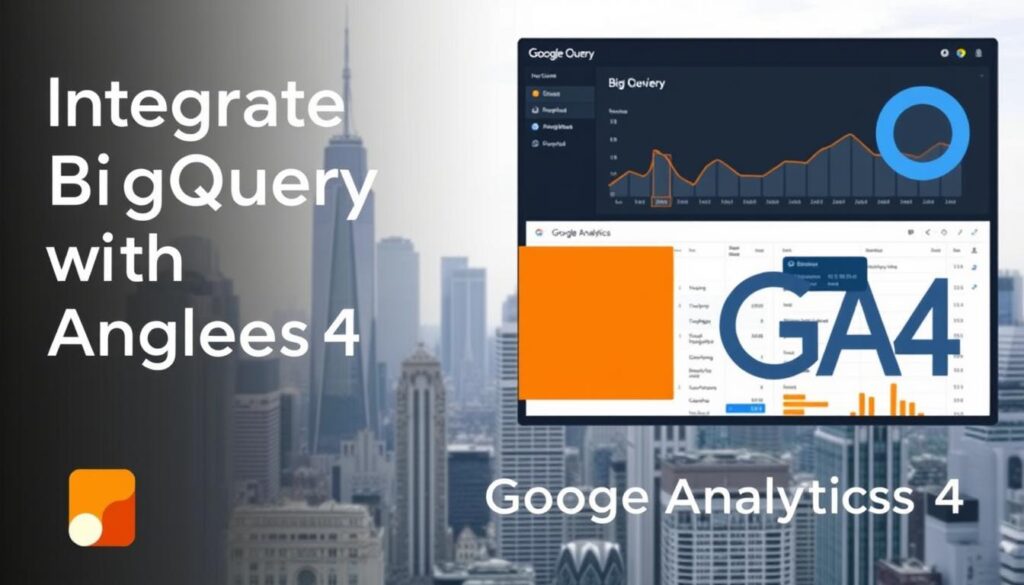Are you ready to change how you analyze your data? The BigQuery GA4 integration guide is here to help. It’s a powerful tool for businesses looking to improve their data analysis.
Understanding your customer’s journey is now more important than ever. Google Analytics 4 (GA4) and BigQuery offer a strong system for deep data exploration. This helps businesses make better decisions with confidence.
In this guide, I’ll show you how to connect GA4 with BigQuery. You’ll learn to get valuable insights that help your business grow and innovate.
Key Takeaways
- Learn the basics of BigQuery GA4 integration
- Find out how to export and analyze data well
- Discover ways to make your data visualizations better
- See how to export data in real-time and batches
- Use integrated tools to boost your analytics
Introduction to BigQuery and GA4 Integration
Exploring data analytics needs powerful tools. Google BigQuery and Google Analytics 4 (GA4) are top choices for businesses. They help understand the digital world deeply.
Exploring Google BigQuery
Google BigQuery is a serverless data warehouse. It’s great for fast SQL queries and scalable analytics. It’s perfect for combining with GA4, offering deep data exploration.
“BigQuery transforms complex data into actionable insights with remarkable speed and efficiency.” – Data Analytics Expert
Understanding Google Analytics 4
GA4 is a new way to analyze web and app data. It uses advanced machine learning to understand the customer journey. Integrating BigQuery with GA4 unlocks deeper analysis.
Integration Benefits Breakdown
| Feature | Benefit |
|---|---|
| Free Data Export | Available for all property owners |
| Daily Export Limit | 1 million events per day |
| Export Frequency | Daily batch or streaming options |
| Data Retention | Up to 60 days in sandbox environment |
Integrating BigQuery with GA4 gives businesses unprecedented data analysis capabilities. It connects website, app, and digital platform data for a complete view.
I suggest checking out this integration. It can change your data strategy. It helps make better decisions and understand your digital world better.
Setting Up Your BigQuery Account
Starting a BigQuery GA4 integration needs careful planning. My guide will show you how to set up a strong Google Cloud environment for data analytics.
When starting your BigQuery GA4 integration, you’ll need to use the Google Cloud Console carefully. First, create a Google Cloud Project. This project will be the base for your data analysis setup.
Creating a Google Cloud Project
Start by logging into the Google Cloud Console and clicking “Create Project”. Pick a name that shows your analytics goals. Good project management is key for a successful BigQuery GA4 integration.
Configuring BigQuery Settings
After your project is set up, turn on important APIs for smooth integration. You’ll need to activate these APIs:
| API Name | Purpose |
|---|---|
| Google Analytics API | Enable data retrieval |
| Compute Engine API | Support infrastructure |
| BigQuery API | Data warehousing |
Understanding Billing and Pricing
Google Cloud Platform gives new users a generous $300 free credit. This can help with initial costs. Know that data export limits vary. Standard GA4 properties allow 1 million daily event batch exports, while GA4 360 properties support billions of events.
Pro tip: Watch your usage closely. Use streaming exports, which have no event number limits. This way, you can capture all the data you need for analytics.
Enabling GA4 Data Export to BigQuery
Connecting BigQuery with Google Analytics 4 lets businesses dive deep into their online performance. This integration turns raw data into useful insights.

Setting up BigQuery for GA4 data analysis is easy. I’ll show you how to link your analytics with this powerful cloud data warehouse.
Linking GA4 and BigQuery
Begin by going to your GA4 Admin panel. Find the BigQuery Linking option. You’ll need to pick your Google Cloud project and set up data export. BigQuery supports daily batch exports and streaming data transfers.
Selecting Optimal Data Streams
Picking the right data streams is key for good analysis. GA4 lets you choose specific streams for your reports. Think about your business goals when deciding what data to export. Pro tip: You can export up to 9 dimensions and 10 metrics per report.
Exporting Historical Data
Historical data is crucial for understanding your analytics. GA4 allows backfilling data through its API, but it needs careful planning. I suggest checking your data retention goals and using the BigQuery sandbox to explore without spending money.
Remember, data exported to BigQuery from GA4 is free for all property owners, making advanced analytics more accessible than ever.
Navigating the BigQuery Interface
Exploring BigQuery and GA4 integration means getting to know the interface. It’s a powerful tool that connects your analytics data. As a digital analyst, I’ll show you the key features of BigQuery. These features make it a top choice for data exploration.
The BigQuery interface is designed for handling big datasets easily. It’s a game-changer for businesses looking to understand their digital performance better.
Overview of BigQuery Features
BigQuery uses standard SQL, making data analysis easy for those who know database querying. It’s fast and can handle huge amounts of data quickly.
“BigQuery revolutionizes data analysis by providing scalable, lightning-fast insights directly from your GA4 data.”
Understanding Datasets and Tables
In the BigQuery GA4 integration guide, datasets are key. Each GA4 dataset is named with your property ID, making it easy to manage. The event-based data model gives detailed insights into user actions.
| Dataset Characteristic | Description |
|---|---|
| Naming Convention | analytics_ |
| Data Export Frequency | At least once daily |
| Storage Cost | First 10 GB free monthly |
Using the Query Editor
The Query Editor is your tool for finding valuable insights. It supports advanced SQL features like nested queries and window functions. This lets you do complex analyses that regular reporting tools can’t handle.
Pro tip: Practice with public datasets to build your SQL skills before diving into your GA4 data.
Writing and Running Queries in BigQuery
Diving into BigQuery opens a world of powerful data analysis for your GA4 data. After 24 hours of data collection, you can explore rich insights with SQL queries. I’ll show you how to integrate BigQuery with GA4 and unlock valuable information about your website’s performance.
When working with GA4 data in BigQuery, you’ll find two main tables: raw event data export and daily exports. These tables hold a wealth of information ready to be explored through strategic SQL querying.
Basic SQL Queries for GA4 Data
Let’s start with some basic queries that offer immediate insights. For example, you can count total users by using the distinct `user_pseudo_id. A simple query might look like this:
SELECT COUNT(DISTINCT user_pseudo_id) as total_users
FROM `your_dataset.events_*`
Advanced Query Techniques
As you get more comfortable, you can create more complex queries. Window functions and custom aggregations let you dive deeper into your data. Pro tip: Use the `_TABLE_SUFFIX` to filter specific date ranges, making your analysis more precise.
Tips for Optimizing Performance
BigQuery’s serverless architecture means you can process massive datasets quickly. To optimize your queries, always partition your data and use specific date filters. Remember, BigQuery charges based on the amount of data processed. Writing efficient queries can help manage costs.
By mastering these querying techniques, you’ll turn raw GA4 data into actionable insights. These insights will drive strategic decision-making for your business.
Analyzing Data from GA4
Diving into GA4 data with BigQuery opens a world of insights for businesses. As a data analyst, I’ve found that best practices for BigQuery GA4 integration turn numbers into strategic intelligence. This integration is a game-changer for modern businesses, thanks to its speed in analyzing massive datasets.

Key Metrics to Explore
When starting with BigQuery GA4 integration, focus on key metrics that guide business decisions. Look at user lifetime value, session duration, and engagement rates to understand customer behavior. BigQuery’s advanced analytics handle huge data volumes and deliver fast query results.
Creating Custom Reports
Custom reporting in BigQuery goes beyond standard analytics. Leverage SQL capabilities to merge GA4 data with CRM systems, offering a full view of user interactions. The pay-as-you-go pricing model means you only pay for what you use, making detailed analysis affordable.
Visualizing Data with Google Data Studio
Turn complex data into engaging visuals with Google Data Studio. By linking BigQuery with Data Studio, you can build interactive dashboards that show user behavior patterns. The BigQuery BI Engine caches data, ensuring reports load fast and offer real-time insights.
Pro tip: Set up your GA4 to BigQuery export immediately to start accumulating valuable historical data.
Troubleshooting Common Issues
Setting up BigQuery with Google Analytics 4 can be tricky. Knowing how to fix common problems is key. This knowledge helps ensure a smooth integration.
When you’re working on BigQuery GA4 integration, spotting connection errors is vital. Details matter a lot when it comes to tracking data correctly. For example, setting up API secrets needs to be done just right.
- API secret matching must be case-sensitive
- Using the right device identifier is important
- Getting IDs from different platforms can be tricky
Connection Errors and Solutions
Most connection issues come from using the wrong identifiers. When linking BigQuery with Google Analytics 4, pick the right identifiers. For Firebase SDK, use `app_instance_id. For gtag.js, you need `client_id.
Data Discrepancies Management
Data issues can come from many places. For example, GA4’s modeled data might look different from BigQuery’s. Here are some tips to fix this:
- Don’t compare current or previous day’s data
- Shorten date ranges to avoid sampling problems
- Know the differences in session-scoped data
FAQs on Integration Challenges
Getting BigQuery GA4 to work right takes some know-how. By handling identifiers well, fixing connection issues, and dealing with data differences, you can build a strong analytics system. This system will give you the insights you need.
Best Practices for BigQuery and GA4 Integration
Using BigQuery for GA4 data analysis needs careful planning and strong execution. I’ll share important tips to boost your analytics power while keeping data safe and secure.
Ensuring Data Governance and Security
Keeping your analytics data safe is key when using BigQuery and GA4. I suggest setting up tight access controls and encryption. Google Cloud’s strong security lets you control who sees your analytics data closely.
Maintenance and Update Strategies
Keeping your GA4 and BigQuery setup in top shape is vital. Use automated checks to watch your data and find issues. BigQuery grows with your data needs, making updates easy.
Leveraging Community Resources
The analytics world is full of help for BigQuery and GA4. Join online groups, go to webinars, and check Google’s guides to learn new ways and best practices.
| Best Practice | Key Recommendation |
|---|---|
| Data Security | Implement role-based access control |
| Performance Optimization | Use query caching and partitioning |
| Cost Management | Monitor and optimize query complexity |
| Continuous Learning | Participate in analytics community forums |
By using these smart strategies, you’ll get the most out of your BigQuery and GA4 setup. This will lead to better, data-driven choices.
Conclusion and Next Steps
After going through the BigQuery GA4 integration guide, I want to highlight its power. This guide shows how to connect Google Analytics 4 with BigQuery. This connection lets organizations get deep insights into their data.
My experience shows that BigQuery and GA4 together open new doors for data exploration. They can handle huge amounts of data and offer precise analytics. Plus, there’s a free sandbox for testing without spending a lot, offering 10GB of storage and up to 1TB of query data processing monthly.
I suggest you keep learning by trying out advanced queries and understanding event-based data. The guide you followed is just the start. Your next steps should include experimenting, making custom reports, and growing your analytical skills while keeping costs low.
Mastering this integration takes time and practice. Start with small steps, use free resources, and build your skills in data analysis and visualization. Your hard work will lead to better, data-driven decisions for your team.
FAQ
What are the prerequisites for integrating BigQuery with GA4?
How much does it cost to export GA4 data to BigQuery?
FAQ
What are the prerequisites for integrating BigQuery with GA4?
To link BigQuery with GA4, you need a Google Cloud Platform account and a GA4 property. You also need admin access to both and a Google Workspace or Cloud Identity account. Make sure you have the right permissions to create projects and export data.
How much does it cost to export GA4 data to BigQuery?
Google offers a free monthly quota for BigQuery. For GA4 data, the first 1 TB of queries each month is free. After that, you’ll pay standard BigQuery rates. Storage costs are about
FAQ
What are the prerequisites for integrating BigQuery with GA4?
To link BigQuery with GA4, you need a Google Cloud Platform account and a GA4 property. You also need admin access to both and a Google Workspace or Cloud Identity account. Make sure you have the right permissions to create projects and export data.
How much does it cost to export GA4 data to BigQuery?
Google offers a free monthly quota for BigQuery. For GA4 data, the first 1 TB of queries each month is free. After that, you’ll pay standard BigQuery rates. Storage costs are about $0.02 per GB per month for active storage.
How often is data exported from GA4 to BigQuery?
GA4 exports data to BigQuery daily. The data is ready within 24-48 hours. You can also get near-real-time data access.
Can I export historical data when setting up the integration?
Yes, you can export historical GA4 data when setting up the integration. This depends on your GA4 property’s data retention settings and when you enabled BigQuery export.
What type of data is exported from GA4 to BigQuery?
The export includes detailed event data. This includes user properties, event parameters, device info, traffic sources, conversions, and more. It gives a full view of your digital analytics data.
Do I need SQL skills to use BigQuery with GA4?
Basic SQL knowledge is helpful but not required. Google offers resources and sample queries for beginners. As you get more comfortable, you can learn advanced querying skills.
How secure is the data transfer between GA4 and BigQuery?
The integration uses Google Cloud’s strong security. This includes encryption in transit and at rest. You can also add extra security with access controls and permissions.
What happens if I exceed my BigQuery quota?
If you go over the free quota, you’ll be charged at standard rates. Google provides billing reports and budget alerts. It’s wise to track your usage and optimize queries to manage costs.
Can I integrate multiple GA4 properties with a single BigQuery project?
Yes, you can export data from multiple GA4 properties to one BigQuery project. Each property gets its own dataset. This lets you analyze data from different sources in the same BigQuery environment.
What are the main limitations of GA4 and BigQuery integration?
Limitations include data sampling for large datasets and slight discrepancies between GA4 and BigQuery. You need technical skills for complex analyses. Some advanced features require premium Google Cloud accounts.
.02 per GB per month for active storage.
How often is data exported from GA4 to BigQuery?
GA4 exports data to BigQuery daily. The data is ready within 24-48 hours. You can also get near-real-time data access.
Can I export historical data when setting up the integration?
Yes, you can export historical GA4 data when setting up the integration. This depends on your GA4 property’s data retention settings and when you enabled BigQuery export.
What type of data is exported from GA4 to BigQuery?
The export includes detailed event data. This includes user properties, event parameters, device info, traffic sources, conversions, and more. It gives a full view of your digital analytics data.
Do I need SQL skills to use BigQuery with GA4?
Basic SQL knowledge is helpful but not required. Google offers resources and sample queries for beginners. As you get more comfortable, you can learn advanced querying skills.
How secure is the data transfer between GA4 and BigQuery?
The integration uses Google Cloud’s strong security. This includes encryption in transit and at rest. You can also add extra security with access controls and permissions.
What happens if I exceed my BigQuery quota?
If you go over the free quota, you’ll be charged at standard rates. Google provides billing reports and budget alerts. It’s wise to track your usage and optimize queries to manage costs.
Can I integrate multiple GA4 properties with a single BigQuery project?
Yes, you can export data from multiple GA4 properties to one BigQuery project. Each property gets its own dataset. This lets you analyze data from different sources in the same BigQuery environment.
What are the main limitations of GA4 and BigQuery integration?
Limitations include data sampling for large datasets and slight discrepancies between GA4 and BigQuery. You need technical skills for complex analyses. Some advanced features require premium Google Cloud accounts.